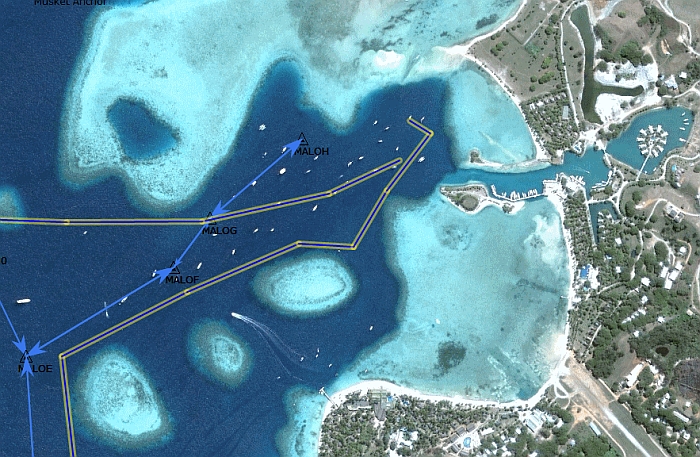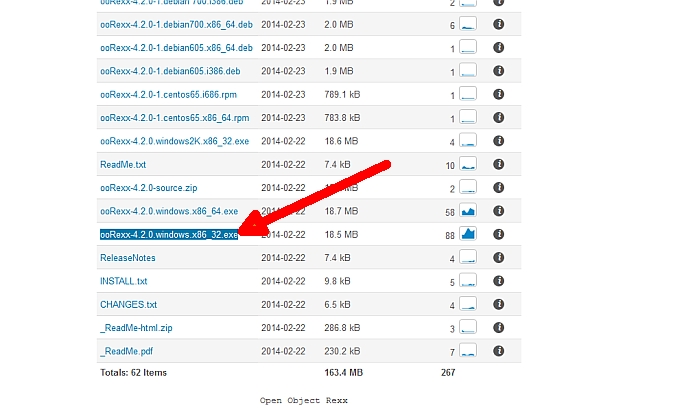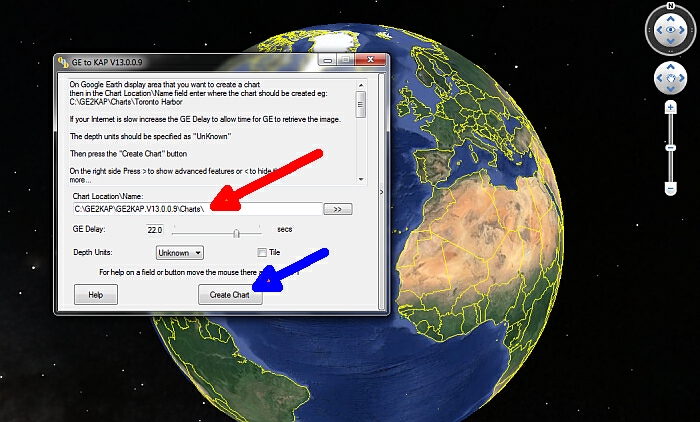Query Time: 0.52 ms Query memory: 0.007 MB Memory before query: 1.664 MB Rows returned: 0
SELECT `data`
FROM `jos_session`
WHERE `session_id` = X'3436396139393430633031633466376538613232316533663032363731366663'
| id | select_type | table | type | possible_keys | key | key_len | ref | rows | Extra |
|---|
| 1 | SIMPLE | jos_session | const | PRIMARY | PRIMARY | 194 | const | 1 | |
| Status | Duration |
|---|
| Starting | 0.11 ms |
| checking permissions | 0.01 ms |
| Opening tables | 0.05 ms |
| After opening tables | 0.01 ms |
| System lock | 0.01 ms |
| table lock | 0.01 ms |
| init | 0.02 ms |
| Optimizing | 0.01 ms |
| Statistics | 0.06 ms |
| Preparing | 0.01 ms |
| Executing | 0.01 ms |
| End of update loop | 0.01 ms |
| Query end | 0.01 ms |
| Commit | 0.01 ms |
| Query end | 0.01 ms |
| closing tables | 0.01 ms |
| Unlocking tables | 0.02 ms |
| closing tables | 0.02 ms |
| Query end | 0.02 ms |
| Starting cleanup | 0.01 ms |
| Freeing items | 0.04 ms |
| Updating status | 0.01 ms |
| Reset for next command | 0.02 ms |
| # | Caller | File and line number |
|---|
| 16 | JDatabaseDriverMysqli->execute() | JROOT/libraries/joomla/database/driver.php:1740 |
| 15 | JDatabaseDriver->loadResult() | JROOT/libraries/joomla/session/storage/database.php:45 |
| 14 | JSessionStorageDatabase->read() | Same as call in the line below. |
| 13 | session_start() | JROOT/libraries/joomla/session/handler/native.php:260 |
| 12 | JSessionHandlerNative->doSessionStart() | JROOT/libraries/joomla/session/handler/native.php:50 |
| 11 | JSessionHandlerNative->start() | JROOT/libraries/joomla/session/handler/joomla.php:88 |
| 10 | JSessionHandlerJoomla->start() | JROOT/libraries/src/Session/Session.php:661 |
| 9 | Joomla\CMS\Session\Session->_start() | JROOT/libraries/src/Session/Session.php:621 |
| 8 | Joomla\CMS\Session\Session->start() | JROOT/libraries/src/Session/Session.php:499 |
| 7 | Joomla\CMS\Session\Session->get() | JROOT/libraries/src/Session/Session.php:456 |
| 6 | Joomla\CMS\Session\Session->isNew() | JROOT/libraries/src/Application/CMSApplication.php:826 |
| 5 | Joomla\CMS\Application\CMSApplication->loadSession() | JROOT/libraries/src/Application/CMSApplication.php:136 |
| 4 | Joomla\CMS\Application\CMSApplication->__construct() | JROOT/libraries/src/Application/SiteApplication.php:66 |
| 3 | Joomla\CMS\Application\SiteApplication->__construct() | JROOT/libraries/src/Application/CMSApplication.php:386 |
| 2 | Joomla\CMS\Application\CMSApplication::getInstance() | JROOT/libraries/src/Factory.php:140 |
| 1 | Joomla\CMS\Factory::getApplication() | JROOT/index.php:46 |
Query Time: 0.39 ms After last query: 2.09 ms Query memory: 0.004 MB Memory before query: 1.680 MB Rows returned: 0
SELECT `session_id`
FROM `jos_session`
WHERE `session_id` = X'3436396139393430633031633466376538613232316533663032363731366663'
LIMIT 1
| id | select_type | table | type | possible_keys | key | key_len | ref | rows | Extra |
|---|
| 1 | SIMPLE | jos_session | const | PRIMARY | PRIMARY | 194 | const | 1 | |
| Status | Duration |
|---|
| Starting | 0.07 ms |
| checking permissions | 0.01 ms |
| Opening tables | 0.01 ms |
| After opening tables | 0.01 ms |
| System lock | 0.01 ms |
| table lock | 0.01 ms |
| init | 0.01 ms |
| Optimizing | 0.01 ms |
| Statistics | 0.03 ms |
| Preparing | 0.01 ms |
| Executing | 0.01 ms |
| End of update loop | 0.01 ms |
| Query end | 0.01 ms |
| Commit | 0.01 ms |
| Query end | 0.01 ms |
| closing tables | 0.01 ms |
| Unlocking tables | 0.01 ms |
| closing tables | 0.01 ms |
| Query end | 0.02 ms |
| Starting cleanup | 0.01 ms |
| Freeing items | 0.04 ms |
| Updating status | 0.01 ms |
| Reset for next command | 0.01 ms |
| # | Caller | File and line number |
|---|
| 9 | JDatabaseDriverMysqli->execute() | JROOT/libraries/joomla/database/driver.php:1740 |
| 8 | JDatabaseDriver->loadResult() | JROOT/libraries/src/Session/MetadataManager.php:74 |
| 7 | Joomla\CMS\Session\MetadataManager->createRecordIfNonExisting() | JROOT/libraries/src/Application/CMSApplication.php:154 |
| 6 | Joomla\CMS\Application\CMSApplication->checkSession() | JROOT/libraries/src/Application/CMSApplication.php:828 |
| 5 | Joomla\CMS\Application\CMSApplication->loadSession() | JROOT/libraries/src/Application/CMSApplication.php:136 |
| 4 | Joomla\CMS\Application\CMSApplication->__construct() | JROOT/libraries/src/Application/SiteApplication.php:66 |
| 3 | Joomla\CMS\Application\SiteApplication->__construct() | JROOT/libraries/src/Application/CMSApplication.php:386 |
| 2 | Joomla\CMS\Application\CMSApplication::getInstance() | JROOT/libraries/src/Factory.php:140 |
| 1 | Joomla\CMS\Factory::getApplication() | JROOT/index.php:46 |
Query Time: 0.69 ms After last query: 0.08 ms Query memory: 0.004 MB Memory before query: 1.686 MB
INSERT INTO `jos_session`
(`session_id`,`guest`,`time`,`userid`,`username`,`client_id`)
VALUES
(X'3436396139393430633031633466376538613232316533663032363731366663', 1, 1768185600, 0, '', 0)
EXPLAIN not possible on query: INSERT INTO `jos_session`
(`session_id`,`guest`,`time`,`userid`,`username`,`client_id`) VALUES
(X'3436396139393430633031633466376538613232316533663032363731366663', 1, 1768185600, 0, '', 0)
| Status | Duration |
|---|
| Starting | 0.07 ms |
| checking permissions | 0.01 ms |
| Opening tables | 0.01 ms |
| After opening tables | 0.01 ms |
| System lock | 0.01 ms |
| table lock | 0.01 ms |
| init for update | 0.02 ms |
| Update | 0.23 ms |
| End of update loop | 0.01 ms |
| Query end | 0.01 ms |
| Commit | 0.17 ms |
| Query end | 0.01 ms |
| closing tables | 0.01 ms |
| Unlocking tables | 0.01 ms |
| closing tables | 0.01 ms |
| Query end | 0.01 ms |
| Starting cleanup | 0.01 ms |
| Freeing items | 0.04 ms |
| Updating status | 0.01 ms |
| Reset for next command | 0.01 ms |
| # | Caller | File and line number |
|---|
| 8 | JDatabaseDriverMysqli->execute() | JROOT/libraries/src/Session/MetadataManager.php:116 |
| 7 | Joomla\CMS\Session\MetadataManager->createRecordIfNonExisting() | JROOT/libraries/src/Application/CMSApplication.php:154 |
| 6 | Joomla\CMS\Application\CMSApplication->checkSession() | JROOT/libraries/src/Application/CMSApplication.php:828 |
| 5 | Joomla\CMS\Application\CMSApplication->loadSession() | JROOT/libraries/src/Application/CMSApplication.php:136 |
| 4 | Joomla\CMS\Application\CMSApplication->__construct() | JROOT/libraries/src/Application/SiteApplication.php:66 |
| 3 | Joomla\CMS\Application\SiteApplication->__construct() | JROOT/libraries/src/Application/CMSApplication.php:386 |
| 2 | Joomla\CMS\Application\CMSApplication::getInstance() | JROOT/libraries/src/Factory.php:140 |
| 1 | Joomla\CMS\Factory::getApplication() | JROOT/index.php:46 |
Query Time: 0.76 ms After last query: 4.30 ms Query memory: 0.006 MB Memory before query: 1.784 MB Rows returned: 40
SELECT `extension_id` AS `id`,`element` AS `option`,`params`,`enabled`
FROM `jos_extensions`
WHERE `type` = 'component'
AND `state` = 0
AND `enabled` = 1
| id | select_type | table | type | possible_keys | key | key_len | ref | rows | Extra |
|---|
| 1 | SIMPLE | jos_extensions | ref | extension | extension | 82 | const | 40 | Using index condition; Using where |
| Status | Duration |
|---|
| Starting | 0.08 ms |
| checking permissions | 0.01 ms |
| Opening tables | 0.07 ms |
| After opening tables | 0.02 ms |
| System lock | 0.01 ms |
| table lock | 0.01 ms |
| init | 0.02 ms |
| Optimizing | 0.02 ms |
| Statistics | 0.07 ms |
| Preparing | 0.02 ms |
| Executing | 0.01 ms |
| Sending data | 0.18 ms |
| End of update loop | 0.01 ms |
| Query end | 0.01 ms |
| Commit | 0.01 ms |
| Query end | 0.01 ms |
| closing tables | 0.01 ms |
| Unlocking tables | 0.01 ms |
| closing tables | 0.01 ms |
| Query end | 0.01 ms |
| Starting cleanup | 0.01 ms |
| Freeing items | 0.04 ms |
| Updating status | 0.01 ms |
| Reset for next command | 0.02 ms |
| # | Caller | File and line number |
|---|
| 12 | JDatabaseDriverMysqli->execute() | JROOT/libraries/joomla/database/driver.php:1701 |
| 11 | JDatabaseDriver->loadObjectList() | JROOT/libraries/src/Component/ComponentHelper.php:445 |
| 10 | Joomla\CMS\Component\ComponentHelper::Joomla\CMS\Component\{closure}() | Same as call in the line below. |
| 9 | call_user_func_array() | JROOT/libraries/src/Cache/Controller/CallbackController.php:173 |
| 8 | Joomla\CMS\Cache\Controller\CallbackController->get() | JROOT/libraries/src/Component/ComponentHelper.php:453 |
| 7 | Joomla\CMS\Component\ComponentHelper::load() | JROOT/libraries/src/Component/ComponentHelper.php:519 |
| 6 | Joomla\CMS\Component\ComponentHelper::getComponents() | JROOT/libraries/src/Component/ComponentHelper.php:44 |
| 5 | Joomla\CMS\Component\ComponentHelper::getComponent() | JROOT/libraries/src/Component/ComponentHelper.php:103 |
| 4 | Joomla\CMS\Component\ComponentHelper::getParams() | JROOT/libraries/src/Application/SiteApplication.php:594 |
| 3 | Joomla\CMS\Application\SiteApplication->initialiseApp() | JROOT/libraries/src/Application/SiteApplication.php:212 |
| 2 | Joomla\CMS\Application\SiteApplication->doExecute() | JROOT/libraries/src/Application/CMSApplication.php:225 |
| 1 | Joomla\CMS\Application\CMSApplication->execute() | JROOT/index.php:49 |
Query Time: 0.52 ms After last query: 4.22 ms Query memory: 0.005 MB Memory before query: 1.820 MB Rows returned: 4
SELECT id, rules
FROM `jos_viewlevels`
| id | select_type | table | type | possible_keys | key | key_len | ref | rows | Extra |
|---|
| 1 | SIMPLE | jos_viewlevels | ALL | NULL | NO INDEX KEY COULD BE USED | NULL | NULL | 4 | |
| Status | Duration |
|---|
| Starting | 0.07 ms |
| checking permissions | 0.01 ms |
| Opening tables | 0.09 ms |
| After opening tables | 0.01 ms |
| System lock | 0.01 ms |
| table lock | 0.01 ms |
| init | 0.01 ms |
| Optimizing | 0.01 ms |
| Statistics | 0.01 ms |
| Preparing | 0.01 ms |
| Executing | 0.01 ms |
| Sending data | 0.07 ms |
| End of update loop | 0.01 ms |
| Query end | 0.01 ms |
| Commit | 0.01 ms |
| Query end | 0.01 ms |
| closing tables | 0.01 ms |
| Unlocking tables | 0.01 ms |
| closing tables | 0.01 ms |
| Query end | 0.01 ms |
| Starting cleanup | 0.01 ms |
| Freeing items | 0.04 ms |
| Updating status | 0.01 ms |
| Reset for next command | 0.02 ms |
| # | Caller | File and line number |
|---|
| 10 | JDatabaseDriverMysqli->execute() | JROOT/libraries/joomla/database/driver.php:1506 |
| 9 | JDatabaseDriver->loadAssocList() | JROOT/libraries/src/Access/Access.php:1063 |
| 8 | Joomla\CMS\Access\Access::getAuthorisedViewLevels() | JROOT/libraries/src/User/User.php:458 |
| 7 | Joomla\CMS\User\User->getAuthorisedViewLevels() | JROOT/libraries/src/Plugin/PluginHelper.php:318 |
| 6 | Joomla\CMS\Plugin\PluginHelper::load() | JROOT/libraries/src/Plugin/PluginHelper.php:87 |
| 5 | Joomla\CMS\Plugin\PluginHelper::getPlugin() | JROOT/libraries/src/Plugin/PluginHelper.php:129 |
| 4 | Joomla\CMS\Plugin\PluginHelper::isEnabled() | JROOT/libraries/src/Application/SiteApplication.php:604 |
| 3 | Joomla\CMS\Application\SiteApplication->initialiseApp() | JROOT/libraries/src/Application/SiteApplication.php:212 |
| 2 | Joomla\CMS\Application\SiteApplication->doExecute() | JROOT/libraries/src/Application/CMSApplication.php:225 |
| 1 | Joomla\CMS\Application\CMSApplication->execute() | JROOT/index.php:49 |
Query Time: 0.48 ms After last query: 0.08 ms Query memory: 0.005 MB Memory before query: 1.832 MB Rows returned: 2
SELECT b.id
FROM jos_usergroups AS a
LEFT JOIN jos_usergroups AS b
ON b.lft <= a.lft
AND b.rgt >= a.rgt
WHERE a.id = 9
| id | select_type | table | type | possible_keys | key | key_len | ref | rows | Extra |
|---|
| 1 | SIMPLE | a | const | PRIMARY | PRIMARY | 4 | const | 1 | |
| 1 | SIMPLE | b | range | idx_usergroup_nested_set_lookup | idx_usergroup_nested_set_lookup | 4 | NULL | 2 | Using where; Using index |
| Status | Duration |
|---|
| Starting | 0.06 ms |
| checking permissions | 0.01 ms |
| Opening tables | 0.06 ms |
| After opening tables | 0.01 ms |
| System lock | 0.01 ms |
| table lock | 0.01 ms |
| init | 0.02 ms |
| Optimizing | 0.02 ms |
| Statistics | 0.06 ms |
| Preparing | 0.01 ms |
| Unlocking tables | 0.02 ms |
| Preparing | 0.02 ms |
| Executing | 0.01 ms |
| Sending data | 0.02 ms |
| End of update loop | 0.01 ms |
| Query end | 0.01 ms |
| Commit | 0.01 ms |
| Query end | 0.01 ms |
| closing tables | 0.01 ms |
| Unlocking tables | 0.01 ms |
| closing tables | 0.01 ms |
| Query end | 0.01 ms |
| Starting cleanup | 0.01 ms |
| Freeing items | 0.04 ms |
| Updating status | 0.03 ms |
| Reset for next command | 0.01 ms |
| # | Caller | File and line number |
|---|
| 11 | JDatabaseDriverMysqli->execute() | JROOT/libraries/joomla/database/driver.php:1550 |
| 10 | JDatabaseDriver->loadColumn() | JROOT/libraries/src/Access/Access.php:980 |
| 9 | Joomla\CMS\Access\Access::getGroupsByUser() | JROOT/libraries/src/Access/Access.php:1095 |
| 8 | Joomla\CMS\Access\Access::getAuthorisedViewLevels() | JROOT/libraries/src/User/User.php:458 |
| 7 | Joomla\CMS\User\User->getAuthorisedViewLevels() | JROOT/libraries/src/Plugin/PluginHelper.php:318 |
| 6 | Joomla\CMS\Plugin\PluginHelper::load() | JROOT/libraries/src/Plugin/PluginHelper.php:87 |
| 5 | Joomla\CMS\Plugin\PluginHelper::getPlugin() | JROOT/libraries/src/Plugin/PluginHelper.php:129 |
| 4 | Joomla\CMS\Plugin\PluginHelper::isEnabled() | JROOT/libraries/src/Application/SiteApplication.php:604 |
| 3 | Joomla\CMS\Application\SiteApplication->initialiseApp() | JROOT/libraries/src/Application/SiteApplication.php:212 |
| 2 | Joomla\CMS\Application\SiteApplication->doExecute() | JROOT/libraries/src/Application/CMSApplication.php:225 |
| 1 | Joomla\CMS\Application\CMSApplication->execute() | JROOT/index.php:49 |
Query Time: 0.96 ms After last query: 1.54 ms Query memory: 0.005 MB Memory before query: 1.854 MB Rows returned: 107
SELECT `folder` AS `type`,`element` AS `name`,`params` AS `params`,`extension_id` AS `id`
FROM jos_extensions
WHERE enabled = 1
AND type = 'plugin'
AND state IN (0,1)
AND access IN (1,1,5)
ORDER BY ordering
| id | select_type | table | type | possible_keys | key | key_len | ref | rows | Extra |
|---|
| 1 | SIMPLE | jos_extensions | ALL | extension | NO INDEX KEY COULD BE USED | NULL | NULL | 239 | Using where; Using filesort |
| Status | Duration |
|---|
| Starting | 0.08 ms |
| checking permissions | 0.01 ms |
| Opening tables | 0.01 ms |
| After opening tables | 0.01 ms |
| System lock | 0.01 ms |
| table lock | 0.01 ms |
| init | 0.02 ms |
| Optimizing | 0.02 ms |
| Statistics | 0.03 ms |
| Preparing | 0.02 ms |
| Sorting result | 0.01 ms |
| Executing | 0.01 ms |
| Sending data | 0.01 ms |
| Creating sort index | 0.52 ms |
| End of update loop | 0.01 ms |
| Query end | 0.01 ms |
| Commit | 0.01 ms |
| Query end | 0.01 ms |
| closing tables | 0.01 ms |
| Unlocking tables | 0.01 ms |
| closing tables | 0.01 ms |
| Query end | 0.01 ms |
| Starting cleanup | 0.01 ms |
| Freeing items | 0.04 ms |
| Updating status | 0.01 ms |
| Reset for next command | 0.02 ms |
| # | Caller | File and line number |
|---|
| 11 | JDatabaseDriverMysqli->execute() | JROOT/libraries/joomla/database/driver.php:1701 |
| 10 | JDatabaseDriver->loadObjectList() | JROOT/libraries/src/Plugin/PluginHelper.php:351 |
| 9 | Joomla\CMS\Plugin\PluginHelper::Joomla\CMS\Plugin\{closure}() | Same as call in the line below. |
| 8 | call_user_func_array() | JROOT/libraries/src/Cache/Controller/CallbackController.php:173 |
| 7 | Joomla\CMS\Cache\Controller\CallbackController->get() | JROOT/libraries/src/Plugin/PluginHelper.php:356 |
| 6 | Joomla\CMS\Plugin\PluginHelper::load() | JROOT/libraries/src/Plugin/PluginHelper.php:87 |
| 5 | Joomla\CMS\Plugin\PluginHelper::getPlugin() | JROOT/libraries/src/Plugin/PluginHelper.php:129 |
| 4 | Joomla\CMS\Plugin\PluginHelper::isEnabled() | JROOT/libraries/src/Application/SiteApplication.php:604 |
| 3 | Joomla\CMS\Application\SiteApplication->initialiseApp() | JROOT/libraries/src/Application/SiteApplication.php:212 |
| 2 | Joomla\CMS\Application\SiteApplication->doExecute() | JROOT/libraries/src/Application/CMSApplication.php:225 |
| 1 | Joomla\CMS\Application\CMSApplication->execute() | JROOT/index.php:49 |
Query Time: 0.94 ms After last query: 26.24 ms Query memory: 0.009 MB Memory before query: 2.478 MB Rows returned: 13
SELECT m.id, m.menutype, m.title, m.alias, m.note, m.path AS route, m.link, m.type, m.level, m.language,`m`.`browserNav`, m.access, m.params, m.home, m.img, m.template_style_id, m.component_id, m.parent_id,e.element as component
FROM jos_menu AS m
LEFT JOIN jos_extensions AS e
ON m.component_id = e.extension_id
WHERE m.published = 1
AND m.parent_id > 0
AND m.client_id = 0
ORDER BY m.lft
| id | select_type | table | type | possible_keys | key | key_len | ref | rows | Extra |
|---|
| 1 | SIMPLE | m | range | idx_client_id_parent_id_alias_language | idx_client_id_parent_id_alias_language | 5 | NULL | 17 | Using index condition; Using where; Using filesort |
| 1 | SIMPLE | e | eq_ref | PRIMARY | PRIMARY | 4 | greeooqa_joom034.m.component_id | 1 | Using where |
| Status | Duration |
|---|
| Starting | 0.17 ms |
| checking permissions | 0.01 ms |
| Opening tables | 0.07 ms |
| After opening tables | 0.01 ms |
| System lock | 0.01 ms |
| table lock | 0.01 ms |
| init | 0.03 ms |
| Optimizing | 0.02 ms |
| Statistics | 0.07 ms |
| Preparing | 0.05 ms |
| Sorting result | 0.01 ms |
| Executing | 0.01 ms |
| Sending data | 0.01 ms |
| Creating sort index | 0.22 ms |
| End of update loop | 0.01 ms |
| Query end | 0.01 ms |
| Commit | 0.01 ms |
| Query end | 0.01 ms |
| closing tables | 0.01 ms |
| Unlocking tables | 0.01 ms |
| closing tables | 0.01 ms |
| Query end | 0.01 ms |
| Starting cleanup | 0.01 ms |
| Freeing items | 0.04 ms |
| Updating status | 0.01 ms |
| Reset for next command | 0.02 ms |
| # | Caller | File and line number |
|---|
| 19 | JDatabaseDriverMysqli->execute() | JROOT/libraries/joomla/database/driver.php:1701 |
| 18 | JDatabaseDriver->loadObjectList() | JROOT/libraries/src/Menu/SiteMenu.php:93 |
| 17 | Joomla\CMS\Menu\SiteMenu->Joomla\CMS\Menu\{closure}() | Same as call in the line below. |
| 16 | call_user_func_array() | JROOT/libraries/src/Cache/Controller/CallbackController.php:173 |
| 15 | Joomla\CMS\Cache\Controller\CallbackController->get() | JROOT/libraries/src/Menu/SiteMenu.php:101 |
| 14 | Joomla\CMS\Menu\SiteMenu->load() | JROOT/libraries/src/Menu/AbstractMenu.php:78 |
| 13 | Joomla\CMS\Menu\AbstractMenu->__construct() | JROOT/libraries/src/Menu/SiteMenu.php:62 |
| 12 | Joomla\CMS\Menu\SiteMenu->__construct() | JROOT/libraries/src/Menu/AbstractMenu.php:142 |
| 11 | Joomla\CMS\Menu\AbstractMenu::getInstance() | JROOT/libraries/src/Application/CMSApplication.php:417 |
| 10 | Joomla\CMS\Application\CMSApplication->getMenu() | JROOT/libraries/src/Application/SiteApplication.php:275 |
| 9 | Joomla\CMS\Application\SiteApplication->getMenu() | JROOT/libraries/src/Router/SiteRouter.php:65 |
| 8 | Joomla\CMS\Router\SiteRouter->__construct() | JROOT/libraries/src/Router/Router.php:189 |
| 7 | Joomla\CMS\Router\Router::getInstance() | JROOT/libraries/src/Application/CMSApplication.php:533 |
| 6 | Joomla\CMS\Application\CMSApplication::getRouter() | JROOT/libraries/src/Application/SiteApplication.php:403 |
| 5 | Joomla\CMS\Application\SiteApplication::getRouter() | JROOT/libraries/src/Application/CMSApplication.php:1141 |
| 4 | Joomla\CMS\Application\CMSApplication->route() | JROOT/libraries/src/Application/SiteApplication.php:796 |
| 3 | Joomla\CMS\Application\SiteApplication->route() | JROOT/libraries/src/Application/SiteApplication.php:218 |
| 2 | Joomla\CMS\Application\SiteApplication->doExecute() | JROOT/libraries/src/Application/CMSApplication.php:225 |
| 1 | Joomla\CMS\Application\CMSApplication->execute() | JROOT/index.php:49 |
Query Time: 0.88 ms After last query: 19.32 ms Query memory: 0.007 MB Memory before query: 2.687 MB Rows returned: 0
SELECT c.id, c.asset_id, c.access, c.alias, c.checked_out, c.checked_out_time,
c.created_time, c.created_user_id, c.description, c.extension, c.hits, c.language, c.level,
c.lft, c.metadata, c.metadesc, c.metakey, c.modified_time, c.note, c.params, c.parent_id,
c.path, c.published, c.rgt, c.title, c.modified_user_id, c.version,
CASE WHEN CHAR_LENGTH(c.alias) != 0 THEN CONCAT_WS(':', c.id, c.alias) ELSE c.id END as slug
FROM `jos_categories` AS `s`
INNER JOIN `jos_categories` AS `c`
ON (s.lft <= c.lft
AND c.lft < s.rgt) OR (c.lft < s.lft
AND s.rgt < c.rgt)
WHERE (c.extension='com_content' OR c.extension='system')
AND c.access IN (1,1,5)
AND c.published = 1
AND s.id = 95
ORDER BY c.lft
| id | select_type | table | type | possible_keys | key | key_len | ref | rows | Extra |
|---|
| 1 | SIMPLE | NULL | NULL | NULL | NO INDEX KEY COULD BE USED | NULL | NULL | NULL | Impossible WHERE noticed after reading const tables |
| Status | Duration |
|---|
| Starting | 0.26 ms |
| checking permissions | 0.02 ms |
| Opening tables | 0.14 ms |
| After opening tables | 0.01 ms |
| System lock | 0.01 ms |
| table lock | 0.01 ms |
| init | 0.07 ms |
| Optimizing | 0.04 ms |
| Statistics | 0.07 ms |
| Preparing | 0.01 ms |
| Executing | 0.02 ms |
| End of update loop | 0.01 ms |
| Query end | 0.01 ms |
| Commit | 0.01 ms |
| Query end | 0.01 ms |
| closing tables | 0.01 ms |
| Unlocking tables | 0.02 ms |
| closing tables | 0.01 ms |
| Query end | 0.01 ms |
| Starting cleanup | 0.01 ms |
| Freeing items | 0.04 ms |
| Updating status | 0.02 ms |
| Reset for next command | 0.02 ms |
| # | Caller | File and line number |
|---|
| 14 | JDatabaseDriverMysqli->execute() | JROOT/libraries/joomla/database/driver.php:1701 |
| 13 | JDatabaseDriver->loadObjectList() | JROOT/libraries/src/Categories/Categories.php:324 |
| 12 | Joomla\CMS\Categories\Categories->_load() | JROOT/libraries/src/Categories/Categories.php:184 |
| 11 | Joomla\CMS\Categories\Categories->get() | JROOT/components/com_content/helpers/legacyrouter.php:350 |
| 10 | ContentRouterRulesLegacy->parse() | JROOT/libraries/src/Component/Router/RouterView.php:266 |
| 9 | Joomla\CMS\Component\Router\RouterView->parse() | JROOT/libraries/src/Router/SiteRouter.php:438 |
| 8 | Joomla\CMS\Router\SiteRouter->parseSefRoute() | JROOT/libraries/src/Router/Router.php:482 |
| 7 | Joomla\CMS\Router\Router->_parseSefRoute() | JROOT/libraries/src/Router/Router.php:227 |
| 6 | Joomla\CMS\Router\Router->parse() | JROOT/libraries/src/Router/SiteRouter.php:139 |
| 5 | Joomla\CMS\Router\SiteRouter->parse() | JROOT/libraries/src/Application/CMSApplication.php:1142 |
| 4 | Joomla\CMS\Application\CMSApplication->route() | JROOT/libraries/src/Application/SiteApplication.php:796 |
| 3 | Joomla\CMS\Application\SiteApplication->route() | JROOT/libraries/src/Application/SiteApplication.php:218 |
| 2 | Joomla\CMS\Application\SiteApplication->doExecute() | JROOT/libraries/src/Application/CMSApplication.php:225 |
| 1 | Joomla\CMS\Application\CMSApplication->execute() | JROOT/index.php:49 |
Query Time: 0.55 ms After last query: 0.07 ms Query memory: 0.006 MB Memory before query: 2.692 MB Rows returned: 1
SELECT `alias`,`catid`
FROM `jos_content`
WHERE `id` = 95
| id | select_type | table | type | possible_keys | key | key_len | ref | rows | Extra |
|---|
| 1 | SIMPLE | jos_content | const | PRIMARY | PRIMARY | 4 | const | 1 | |
| Status | Duration |
|---|
| Starting | 0.06 ms |
| checking permissions | 0.01 ms |
| Opening tables | 0.07 ms |
| After opening tables | 0.01 ms |
| System lock | 0.01 ms |
| table lock | 0.02 ms |
| init | 0.02 ms |
| Optimizing | 0.01 ms |
| Statistics | 0.12 ms |
| Preparing | 0.02 ms |
| Unlocking tables | 0.01 ms |
| Preparing | 0.01 ms |
| Executing | 0.01 ms |
| Sending data | 0.01 ms |
| End of update loop | 0.01 ms |
| Query end | 0.01 ms |
| Commit | 0.01 ms |
| Query end | 0.01 ms |
| closing tables | 0.01 ms |
| Unlocking tables | 0.01 ms |
| closing tables | 0.01 ms |
| Query end | 0.01 ms |
| Starting cleanup | 0.01 ms |
| Freeing items | 0.04 ms |
| Updating status | 0.02 ms |
| Reset for next command | 0.02 ms |
| # | Caller | File and line number |
|---|
| 12 | JDatabaseDriverMysqli->execute() | JROOT/libraries/joomla/database/driver.php:1662 |
| 11 | JDatabaseDriver->loadObject() | JROOT/components/com_content/helpers/legacyrouter.php:366 |
| 10 | ContentRouterRulesLegacy->parse() | JROOT/libraries/src/Component/Router/RouterView.php:266 |
| 9 | Joomla\CMS\Component\Router\RouterView->parse() | JROOT/libraries/src/Router/SiteRouter.php:438 |
| 8 | Joomla\CMS\Router\SiteRouter->parseSefRoute() | JROOT/libraries/src/Router/Router.php:482 |
| 7 | Joomla\CMS\Router\Router->_parseSefRoute() | JROOT/libraries/src/Router/Router.php:227 |
| 6 | Joomla\CMS\Router\Router->parse() | JROOT/libraries/src/Router/SiteRouter.php:139 |
| 5 | Joomla\CMS\Router\SiteRouter->parse() | JROOT/libraries/src/Application/CMSApplication.php:1142 |
| 4 | Joomla\CMS\Application\CMSApplication->route() | JROOT/libraries/src/Application/SiteApplication.php:796 |
| 3 | Joomla\CMS\Application\SiteApplication->route() | JROOT/libraries/src/Application/SiteApplication.php:218 |
| 2 | Joomla\CMS\Application\SiteApplication->doExecute() | JROOT/libraries/src/Application/CMSApplication.php:225 |
| 1 | Joomla\CMS\Application\CMSApplication->execute() | JROOT/index.php:49 |
Query Time: 0.48 ms After last query: 0.67 ms Query memory: 0.009 MB Memory before query: 2.779 MB Rows returned: 1
SELECT `extension_id` AS `id`,`element` AS `option`,`params`,`enabled`
FROM `jos_extensions`
WHERE `type` = 'library'
AND `element` = 'joomla'
| id | select_type | table | type | possible_keys | key | key_len | ref | rows | Extra |
|---|
| 1 | SIMPLE | jos_extensions | ref | element_clientid,element_folder_clientid,extension | extension | 484 | const,const | 1 | Using index condition |
| Status | Duration |
|---|
| Starting | 0.07 ms |
| checking permissions | 0.01 ms |
| Opening tables | 0.02 ms |
| After opening tables | 0.01 ms |
| System lock | 0.01 ms |
| table lock | 0.01 ms |
| init | 0.02 ms |
| Optimizing | 0.02 ms |
| Statistics | 0.07 ms |
| Preparing | 0.02 ms |
| Executing | 0.02 ms |
| Sending data | 0.03 ms |
| End of update loop | 0.01 ms |
| Query end | 0.01 ms |
| Commit | 0.01 ms |
| Query end | 0.01 ms |
| closing tables | 0.01 ms |
| Unlocking tables | 0.01 ms |
| closing tables | 0.01 ms |
| Query end | 0.01 ms |
| Starting cleanup | 0.01 ms |
| Freeing items | 0.05 ms |
| Updating status | 0.02 ms |
| Reset for next command | 0.02 ms |
| # | Caller | File and line number |
|---|
| 19 | JDatabaseDriverMysqli->execute() | JROOT/libraries/joomla/database/driver.php:1662 |
| 18 | JDatabaseDriver->loadObject() | JROOT/libraries/src/Helper/LibraryHelper.php:167 |
| 17 | Joomla\CMS\Helper\LibraryHelper::Joomla\CMS\Helper\{closure}() | Same as call in the line below. |
| 16 | call_user_func_array() | JROOT/libraries/src/Cache/Controller/CallbackController.php:173 |
| 15 | Joomla\CMS\Cache\Controller\CallbackController->get() | JROOT/libraries/src/Helper/LibraryHelper.php:175 |
| 14 | Joomla\CMS\Helper\LibraryHelper::loadLibrary() | JROOT/libraries/src/Helper/LibraryHelper.php:43 |
| 13 | Joomla\CMS\Helper\LibraryHelper::getLibrary() | JROOT/libraries/src/Helper/LibraryHelper.php:90 |
| 12 | Joomla\CMS\Helper\LibraryHelper::getParams() | JROOT/libraries/src/Version.php:321 |
| 11 | Joomla\CMS\Version->getMediaVersion() | JROOT/libraries/src/Factory.php:778 |
| 10 | Joomla\CMS\Factory::createDocument() | JROOT/libraries/src/Factory.php:234 |
| 9 | Joomla\CMS\Factory::getDocument() | JROOT/plugins/system/jcktypography/jcktypography.php:48 |
| 8 | plgSystemJCKtypography->onAfterRoute() | JROOT/libraries/joomla/event/event.php:70 |
| 7 | JEvent->update() | JROOT/libraries/joomla/event/dispatcher.php:160 |
| 6 | JEventDispatcher->trigger() | JROOT/libraries/src/Application/BaseApplication.php:108 |
| 5 | Joomla\CMS\Application\BaseApplication->triggerEvent() | JROOT/libraries/src/Application/CMSApplication.php:1190 |
| 4 | Joomla\CMS\Application\CMSApplication->route() | JROOT/libraries/src/Application/SiteApplication.php:796 |
| 3 | Joomla\CMS\Application\SiteApplication->route() | JROOT/libraries/src/Application/SiteApplication.php:218 |
| 2 | Joomla\CMS\Application\SiteApplication->doExecute() | JROOT/libraries/src/Application/CMSApplication.php:225 |
| 1 | Joomla\CMS\Application\CMSApplication->execute() | JROOT/index.php:49 |
Query Time: 0.65 ms After last query: 0.14 ms Query memory: 0.006 MB Memory before query: 2.771 MB
UPDATE `jos_extensions`
SET `params` = '{\"mediaversion\":\"8d0ecf12afc4d905918b51bc8452dd6e\"}'
WHERE `type` = 'library'
AND `element` = 'joomla'
EXPLAIN not possible on query: UPDATE `jos_extensions`
SET `params` = '{\"mediaversion\":\"8d0ecf12afc4d905918b51bc8452dd6e\"}'
WHERE `type` = 'library' AND `element` = 'joomla'
| Status | Duration |
|---|
| Starting | 0.06 ms |
| checking permissions | 0.01 ms |
| Opening tables | 0.02 ms |
| checking permissions | 0.01 ms |
| After opening tables | 0.01 ms |
| init for update | 0.01 ms |
| init | 0.01 ms |
| Updating main table | 0.01 ms |
| init | 0.01 ms |
| System lock | 0.01 ms |
| table lock | 0.01 ms |
| init | 0.01 ms |
| init for update | 0.05 ms |
| Updating | 0.10 ms |
| End of update loop | 0.01 ms |
| End of update loop | 0.01 ms |
| Query end | 0.01 ms |
| Commit | 0.17 ms |
| Query end | 0.01 ms |
| closing tables | 0.01 ms |
| Unlocking tables | 0.01 ms |
| closing tables | 0.01 ms |
| Query end | 0.01 ms |
| Starting cleanup | 0.01 ms |
| Freeing items | 0.04 ms |
| Updating status | 0.02 ms |
| Reset for next command | 0.02 ms |
| # | Caller | File and line number |
|---|
| 14 | JDatabaseDriverMysqli->execute() | JROOT/libraries/src/Helper/LibraryHelper.php:117 |
| 13 | Joomla\CMS\Helper\LibraryHelper::saveParams() | JROOT/libraries/src/Version.php:372 |
| 12 | Joomla\CMS\Version->setMediaVersion() | JROOT/libraries/src/Version.php:331 |
| 11 | Joomla\CMS\Version->getMediaVersion() | JROOT/libraries/src/Factory.php:778 |
| 10 | Joomla\CMS\Factory::createDocument() | JROOT/libraries/src/Factory.php:234 |
| 9 | Joomla\CMS\Factory::getDocument() | JROOT/plugins/system/jcktypography/jcktypography.php:48 |
| 8 | plgSystemJCKtypography->onAfterRoute() | JROOT/libraries/joomla/event/event.php:70 |
| 7 | JEvent->update() | JROOT/libraries/joomla/event/dispatcher.php:160 |
| 6 | JEventDispatcher->trigger() | JROOT/libraries/src/Application/BaseApplication.php:108 |
| 5 | Joomla\CMS\Application\BaseApplication->triggerEvent() | JROOT/libraries/src/Application/CMSApplication.php:1190 |
| 4 | Joomla\CMS\Application\CMSApplication->route() | JROOT/libraries/src/Application/SiteApplication.php:796 |
| 3 | Joomla\CMS\Application\SiteApplication->route() | JROOT/libraries/src/Application/SiteApplication.php:218 |
| 2 | Joomla\CMS\Application\SiteApplication->doExecute() | JROOT/libraries/src/Application/CMSApplication.php:225 |
| 1 | Joomla\CMS\Application\CMSApplication->execute() | JROOT/index.php:49 |
Query Time: 0.65 ms After last query: 7.21 ms Query memory: 0.007 MB Memory before query: 2.900 MB Rows returned: 91
SELECT *
FROM `jos_jcomments_settings`
WHERE `lang` = ''
AND `component` = ''
| id | select_type | table | type | possible_keys | key | key_len | ref | rows | Extra |
|---|
| 1 | SIMPLE | jos_jcomments_settings | ALL | PRIMARY | NO INDEX KEY COULD BE USED | NULL | NULL | 91 | Using where |
| Status | Duration |
|---|
| Starting | 0.09 ms |
| checking permissions | 0.01 ms |
| Opening tables | 0.06 ms |
| After opening tables | 0.01 ms |
| System lock | 0.01 ms |
| table lock | 0.01 ms |
| init | 0.02 ms |
| Optimizing | 0.02 ms |
| Statistics | 0.10 ms |
| Preparing | 0.02 ms |
| Executing | 0.01 ms |
| Sending data | 0.07 ms |
| End of update loop | 0.01 ms |
| Query end | 0.01 ms |
| closing tables | 0.01 ms |
| Unlocking tables | 0.01 ms |
| closing tables | 0.01 ms |
| Query end | 0.01 ms |
| Starting cleanup | 0.01 ms |
| Freeing items | 0.05 ms |
| Updating status | 0.02 ms |
| Reset for next command | 0.01 ms |
| # | Caller | File and line number |
|---|
| 16 | JDatabaseDriverMysqli->execute() | JROOT/libraries/joomla/database/driver.php:1701 |
| 15 | JDatabaseDriver->loadObjectList() | JROOT/components/com_jcomments/classes/config.php:140 |
| 14 | JCommentsCfg::_load() | Same as call in the line below. |
| 13 | call_user_func_array() | JROOT/libraries/src/Cache/Controller/CallbackController.php:173 |
| 12 | Joomla\CMS\Cache\Controller\CallbackController->get() | JROOT/components/com_jcomments/classes/config.php:159 |
| 11 | JCommentsCfg->load() | JROOT/components/com_jcomments/classes/config.php:47 |
| 10 | JCommentsCfg::getInstance() | JROOT/components/com_jcomments/helpers/system.php:39 |
| 9 | JCommentsSystemPluginHelper::getCSS() | JROOT/plugins/system/jcomments/jcomments.php:139 |
| 8 | plgSystemJComments->onAfterRoute() | JROOT/libraries/joomla/event/event.php:70 |
| 7 | JEvent->update() | JROOT/libraries/joomla/event/dispatcher.php:160 |
| 6 | JEventDispatcher->trigger() | JROOT/libraries/src/Application/BaseApplication.php:108 |
| 5 | Joomla\CMS\Application\BaseApplication->triggerEvent() | JROOT/libraries/src/Application/CMSApplication.php:1190 |
| 4 | Joomla\CMS\Application\CMSApplication->route() | JROOT/libraries/src/Application/SiteApplication.php:796 |
| 3 | Joomla\CMS\Application\SiteApplication->route() | JROOT/libraries/src/Application/SiteApplication.php:218 |
| 2 | Joomla\CMS\Application\SiteApplication->doExecute() | JROOT/libraries/src/Application/CMSApplication.php:225 |
| 1 | Joomla\CMS\Application\CMSApplication->execute() | JROOT/index.php:49 |
Query Time: 0.71 ms After last query: 0.28 ms Query memory: 0.006 MB Memory before query: 2.907 MB Rows returned: 6
SELECT id, home, template, s.params
FROM jos_template_styles as s
LEFT JOIN jos_extensions as e
ON e.element=s.template
AND e.type='template'
AND e.client_id=s.client_id
WHERE s.client_id = 0
AND e.enabled = 1
| id | select_type | table | type | possible_keys | key | key_len | ref | rows | Extra |
|---|
| 1 | SIMPLE | s | ref | idx_template,idx_client_id,idx_client_id_home | idx_client_id | 1 | const | 6 | |
| 1 | SIMPLE | e | ref | element_clientid,element_folder_clientid,extension | element_clientid | 403 | greeooqa_joom034.s.template,const | 1 | Using index condition; Using where |
| Status | Duration |
|---|
| Starting | 0.10 ms |
| checking permissions | 0.01 ms |
| Opening tables | 0.04 ms |
| After opening tables | 0.01 ms |
| System lock | 0.02 ms |
| table lock | 0.01 ms |
| init | 0.03 ms |
| Optimizing | 0.02 ms |
| Statistics | 0.12 ms |
| Preparing | 0.03 ms |
| Executing | 0.01 ms |
| Sending data | 0.10 ms |
| End of update loop | 0.01 ms |
| Query end | 0.01 ms |
| Commit | 0.01 ms |
| Query end | 0.01 ms |
| closing tables | 0.01 ms |
| Unlocking tables | 0.01 ms |
| closing tables | 0.01 ms |
| Query end | 0.01 ms |
| Starting cleanup | 0.01 ms |
| Freeing items | 0.05 ms |
| Updating status | 0.01 ms |
| Reset for next command | 0.01 ms |
| # | Caller | File and line number |
|---|
| 12 | JDatabaseDriverMysqli->execute() | JROOT/libraries/joomla/database/driver.php:1701 |
| 11 | JDatabaseDriver->loadObjectList() | JROOT/libraries/src/Application/SiteApplication.php:486 |
| 10 | Joomla\CMS\Application\SiteApplication->getTemplate() | JROOT/components/com_jcomments/helpers/system.php:46 |
| 9 | JCommentsSystemPluginHelper::getCSS() | JROOT/plugins/system/jcomments/jcomments.php:139 |
| 8 | plgSystemJComments->onAfterRoute() | JROOT/libraries/joomla/event/event.php:70 |
| 7 | JEvent->update() | JROOT/libraries/joomla/event/dispatcher.php:160 |
| 6 | JEventDispatcher->trigger() | JROOT/libraries/src/Application/BaseApplication.php:108 |
| 5 | Joomla\CMS\Application\BaseApplication->triggerEvent() | JROOT/libraries/src/Application/CMSApplication.php:1190 |
| 4 | Joomla\CMS\Application\CMSApplication->route() | JROOT/libraries/src/Application/SiteApplication.php:796 |
| 3 | Joomla\CMS\Application\SiteApplication->route() | JROOT/libraries/src/Application/SiteApplication.php:218 |
| 2 | Joomla\CMS\Application\SiteApplication->doExecute() | JROOT/libraries/src/Application/CMSApplication.php:225 |
| 1 | Joomla\CMS\Application\CMSApplication->execute() | JROOT/index.php:49 |
Query Time: 0.52 ms After last query: 0.36 ms Query memory: 0.003 MB Memory before query: 2.929 MB Rows returned: 1
SELECT *
FROM jos_languages
WHERE published=1
ORDER BY ordering ASC
| id | select_type | table | type | possible_keys | key | key_len | ref | rows | Extra |
|---|
| 1 | SIMPLE | jos_languages | ALL | NULL | NO INDEX KEY COULD BE USED | NULL | NULL | 1 | Using where; Using filesort |
| Status | Duration |
|---|
| Starting | 0.08 ms |
| checking permissions | 0.01 ms |
| Opening tables | 0.07 ms |
| After opening tables | 0.01 ms |
| System lock | 0.01 ms |
| table lock | 0.01 ms |
| init | 0.02 ms |
| Optimizing | 0.01 ms |
| Statistics | 0.01 ms |
| Preparing | 0.02 ms |
| Sorting result | 0.01 ms |
| Executing | 0.01 ms |
| Sending data | 0.01 ms |
| Creating sort index | 0.08 ms |
| End of update loop | 0.01 ms |
| Query end | 0.01 ms |
| Commit | 0.01 ms |
| Query end | 0.01 ms |
| closing tables | 0.01 ms |
| Unlocking tables | 0.01 ms |
| closing tables | 0.01 ms |
| Query end | 0.01 ms |
| Starting cleanup | 0.01 ms |
| Freeing items | 0.05 ms |
| Updating status | 0.01 ms |
| Reset for next command | 0.01 ms |
| # | Caller | File and line number |
|---|
| 7 | JDatabaseDriverMysqli->execute() | JROOT/libraries/joomla/database/driver.php:1701 |
| 6 | JDatabaseDriver->loadObjectList() | JROOT/libraries/src/Language/LanguageHelper.php:150 |
| 5 | Joomla\CMS\Language\LanguageHelper::getLanguages() | JROOT/libraries/src/Application/SiteApplication.php:330 |
| 4 | Joomla\CMS\Application\SiteApplication->getParams() | JROOT/libraries/src/Application/SiteApplication.php:138 |
| 3 | Joomla\CMS\Application\SiteApplication->dispatch() | JROOT/libraries/src/Application/SiteApplication.php:233 |
| 2 | Joomla\CMS\Application\SiteApplication->doExecute() | JROOT/libraries/src/Application/CMSApplication.php:225 |
| 1 | Joomla\CMS\Application\CMSApplication->execute() | JROOT/index.php:49 |
Query Time: 0.92 ms After last query: 8.26 ms Query memory: 0.009 MB Memory before query: 3.064 MB Rows returned: 40
SELECT `id`,`name`,`rules`,`parent_id`
FROM `jos_assets`
WHERE `name` IN ('root.1','com_actionlogs','com_admin','com_ajax','com_associations','com_banners','com_cache','com_categories','com_checkin','com_config','com_contact','com_content','com_contenthistory','com_cpanel','com_crowdfunding','com_fbconnct','com_fields','com_finder','com_installer','com_jce','com_jcomments','com_joocomments','com_joomlaupdate','com_languages','com_login','com_mailto','com_media','com_menus','com_messages','com_modules','com_newsfeeds','com_plugins','com_postinstall','com_privacy','com_redirect','com_search','com_tags','com_templates','com_users','com_weblinks','com_wrapper')
| id | select_type | table | type | possible_keys | key | key_len | ref | rows | Extra |
|---|
| 1 | SIMPLE | jos_assets | ALL | idx_asset_name | NO INDEX KEY COULD BE USED | NULL | NULL | 198 | Using where |
| Status | Duration |
|---|
| Starting | 0.11 ms |
| checking permissions | 0.01 ms |
| Opening tables | 0.09 ms |
| After opening tables | 0.01 ms |
| System lock | 0.01 ms |
| table lock | 0.01 ms |
| init | 0.07 ms |
| Optimizing | 0.01 ms |
| Statistics | 0.08 ms |
| Preparing | 0.01 ms |
| Executing | 0.01 ms |
| Sending data | 0.26 ms |
| End of update loop | 0.01 ms |
| Query end | 0.01 ms |
| Commit | 0.01 ms |
| Query end | 0.01 ms |
| closing tables | 0.01 ms |
| Unlocking tables | 0.01 ms |
| closing tables | 0.01 ms |
| Query end | 0.01 ms |
| Starting cleanup | 0.01 ms |
| Freeing items | 0.06 ms |
| Updating status | 0.02 ms |
| Reset for next command | 0.02 ms |
| # | Caller | File and line number |
|---|
| 18 | JDatabaseDriverMysqli->execute() | JROOT/libraries/joomla/database/driver.php:1701 |
| 17 | JDatabaseDriver->loadObjectList() | JROOT/libraries/src/Access/Access.php:429 |
| 16 | Joomla\CMS\Access\Access::preloadComponents() | JROOT/libraries/src/Access/Access.php:213 |
| 15 | Joomla\CMS\Access\Access::preload() | JROOT/libraries/src/Access/Access.php:531 |
| 14 | Joomla\CMS\Access\Access::getAssetRules() | JROOT/libraries/src/Access/Access.php:183 |
| 13 | Joomla\CMS\Access\Access::check() | JROOT/libraries/src/User/User.php:398 |
| 12 | Joomla\CMS\User\User->authorise() | JROOT/components/com_content/models/article.php:58 |
| 11 | ContentModelArticle->populateState() | JROOT/libraries/src/MVC/Model/BaseDatabaseModel.php:457 |
| 10 | Joomla\CMS\MVC\Model\BaseDatabaseModel->getState() | JROOT/components/com_content/models/article.php:251 |
| 9 | ContentModelArticle->hit() | JROOT/components/com_content/controller.php:113 |
| 8 | ContentController->display() | JROOT/libraries/src/MVC/Controller/BaseController.php:702 |
| 7 | Joomla\CMS\MVC\Controller\BaseController->execute() | JROOT/components/com_content/content.php:43 |
| 6 | require_once JROOT/components/com_content/content.php | JROOT/libraries/src/Component/ComponentHelper.php:402 |
| 5 | Joomla\CMS\Component\ComponentHelper::executeComponent() | JROOT/libraries/src/Component/ComponentHelper.php:377 |
| 4 | Joomla\CMS\Component\ComponentHelper::renderComponent() | JROOT/libraries/src/Application/SiteApplication.php:194 |
| 3 | Joomla\CMS\Application\SiteApplication->dispatch() | JROOT/libraries/src/Application/SiteApplication.php:233 |
| 2 | Joomla\CMS\Application\SiteApplication->doExecute() | JROOT/libraries/src/Application/CMSApplication.php:225 |
| 1 | Joomla\CMS\Application\CMSApplication->execute() | JROOT/index.php:49 |
Query Time: 0.58 ms After last query: 0.17 ms Query memory: 0.009 MB Memory before query: 3.123 MB Rows returned: 145
SELECT `id`,`name`,`rules`,`parent_id`
FROM `jos_assets`
WHERE `name` LIKE 'com_content.%' OR `name` = 'com_content' OR `parent_id` = 0
| id | select_type | table | type | possible_keys | key | key_len | ref | rows | Extra |
|---|
| 1 | SIMPLE | jos_assets | ALL | idx_asset_name,idx_parent_id | NO INDEX KEY COULD BE USED | NULL | NULL | 198 | Using where |
| Status | Duration |
|---|
| Starting | 0.06 ms |
| checking permissions | 0.01 ms |
| Opening tables | 0.01 ms |
| After opening tables | 0.01 ms |
| System lock | 0.01 ms |
| table lock | 0.01 ms |
| init | 0.02 ms |
| Optimizing | 0.02 ms |
| Statistics | 0.07 ms |
| Preparing | 0.03 ms |
| Executing | 0.01 ms |
| Sending data | 0.18 ms |
| End of update loop | 0.01 ms |
| Query end | 0.01 ms |
| Commit | 0.02 ms |
| Query end | 0.01 ms |
| closing tables | 0.01 ms |
| Unlocking tables | 0.01 ms |
| closing tables | 0.01 ms |
| Query end | 0.01 ms |
| Starting cleanup | 0.01 ms |
| Freeing items | 0.05 ms |
| Updating status | 0.01 ms |
| Reset for next command | 0.01 ms |
| # | Caller | File and line number |
|---|
| 18 | JDatabaseDriverMysqli->execute() | JROOT/libraries/joomla/database/driver.php:1701 |
| 17 | JDatabaseDriver->loadObjectList() | JROOT/libraries/src/Access/Access.php:359 |
| 16 | Joomla\CMS\Access\Access::preloadPermissions() | JROOT/libraries/src/Access/Access.php:226 |
| 15 | Joomla\CMS\Access\Access::preload() | JROOT/libraries/src/Access/Access.php:540 |
| 14 | Joomla\CMS\Access\Access::getAssetRules() | JROOT/libraries/src/Access/Access.php:183 |
| 13 | Joomla\CMS\Access\Access::check() | JROOT/libraries/src/User/User.php:398 |
| 12 | Joomla\CMS\User\User->authorise() | JROOT/components/com_content/models/article.php:58 |
| 11 | ContentModelArticle->populateState() | JROOT/libraries/src/MVC/Model/BaseDatabaseModel.php:457 |
| 10 | Joomla\CMS\MVC\Model\BaseDatabaseModel->getState() | JROOT/components/com_content/models/article.php:251 |
| 9 | ContentModelArticle->hit() | JROOT/components/com_content/controller.php:113 |
| 8 | ContentController->display() | JROOT/libraries/src/MVC/Controller/BaseController.php:702 |
| 7 | Joomla\CMS\MVC\Controller\BaseController->execute() | JROOT/components/com_content/content.php:43 |
| 6 | require_once JROOT/components/com_content/content.php | JROOT/libraries/src/Component/ComponentHelper.php:402 |
| 5 | Joomla\CMS\Component\ComponentHelper::executeComponent() | JROOT/libraries/src/Component/ComponentHelper.php:377 |
| 4 | Joomla\CMS\Component\ComponentHelper::renderComponent() | JROOT/libraries/src/Application/SiteApplication.php:194 |
| 3 | Joomla\CMS\Application\SiteApplication->dispatch() | JROOT/libraries/src/Application/SiteApplication.php:233 |
| 2 | Joomla\CMS\Application\SiteApplication->doExecute() | JROOT/libraries/src/Application/CMSApplication.php:225 |
| 1 | Joomla\CMS\Application\CMSApplication->execute() | JROOT/index.php:49 |
Query Time: 0.86 ms After last query: 1.90 ms Query memory: 0.007 MB Memory before query: 3.295 MB Rows returned: 31
SHOW FULL COLUMNS
FROM `jos_content`
EXPLAIN not possible on query: SHOW FULL COLUMNS FROM `jos_content`
| Status | Duration |
|---|
| Starting | 0.08 ms |
| checking permissions | 0.01 ms |
| closing tables | 0.01 ms |
| checking permissions | 0.01 ms |
| Opening tables | 0.23 ms |
| After opening tables | 0.01 ms |
| System lock | 0.01 ms |
| table lock | 0.02 ms |
| init | 0.01 ms |
| Optimizing | 0.01 ms |
| Statistics | 0.01 ms |
| Preparing | 0.01 ms |
| Executing | 0.01 ms |
| Filling schema table | 0.01 ms |
| Opening tables | 0.02 ms |
| After opening tables | 0.01 ms |
| checking permissions | 0.10 ms |
| closing tables | 0.01 ms |
| checking permissions | 0.01 ms |
| Executing | 0.01 ms |
| Sending data | 0.05 ms |
| End of update loop | 0.01 ms |
| Query end | 0.01 ms |
| closing tables | 0.01 ms |
| Removing tmp table | 0.06 ms |
| closing tables | 0.01 ms |
| Unlocking tables | 0.01 ms |
| closing tables | 0.02 ms |
| Query end | 0.01 ms |
| Starting cleanup | 0.01 ms |
| Freeing items | 0.04 ms |
| Updating status | 0.02 ms |
| Reset for next command | 0.02 ms |
| # | Caller | File and line number |
|---|
| 16 | JDatabaseDriverMysqli->execute() | JROOT/libraries/joomla/database/driver.php:1701 |
| 15 | JDatabaseDriver->loadObjectList() | JROOT/libraries/joomla/database/driver/mysqli.php:448 |
| 14 | JDatabaseDriverMysqli->getTableColumns() | JROOT/libraries/src/Table/Table.php:261 |
| 13 | Joomla\CMS\Table\Table->getFields() | JROOT/libraries/src/Table/Table.php:180 |
| 12 | Joomla\CMS\Table\Table->__construct() | JROOT/libraries/src/Table/Content.php:39 |
| 11 | Joomla\CMS\Table\Content->__construct() | JROOT/libraries/src/Table/Table.php:328 |
| 10 | Joomla\CMS\Table\Table::getInstance() | JROOT/components/com_content/models/article.php:253 |
| 9 | ContentModelArticle->hit() | JROOT/components/com_content/controller.php:113 |
| 8 | ContentController->display() | JROOT/libraries/src/MVC/Controller/BaseController.php:702 |
| 7 | Joomla\CMS\MVC\Controller\BaseController->execute() | JROOT/components/com_content/content.php:43 |
| 6 | require_once JROOT/components/com_content/content.php | JROOT/libraries/src/Component/ComponentHelper.php:402 |
| 5 | Joomla\CMS\Component\ComponentHelper::executeComponent() | JROOT/libraries/src/Component/ComponentHelper.php:377 |
| 4 | Joomla\CMS\Component\ComponentHelper::renderComponent() | JROOT/libraries/src/Application/SiteApplication.php:194 |
| 3 | Joomla\CMS\Application\SiteApplication->dispatch() | JROOT/libraries/src/Application/SiteApplication.php:233 |
| 2 | Joomla\CMS\Application\SiteApplication->doExecute() | JROOT/libraries/src/Application/CMSApplication.php:225 |
| 1 | Joomla\CMS\Application\CMSApplication->execute() | JROOT/index.php:49 |
Query Time: 0.72 ms After last query: 5.10 ms Query memory: 0.005 MB Memory before query: 3.358 MB
UPDATE jos_content
SET `hits` = (`hits` + 1)
WHERE `id` = '95'
EXPLAIN not possible on query: UPDATE jos_content
SET `hits` = (`hits` + 1)
WHERE `id` = '95'
| Status | Duration |
|---|
| Starting | 0.08 ms |
| checking permissions | 0.01 ms |
| Opening tables | 0.02 ms |
| checking permissions | 0.01 ms |
| After opening tables | 0.01 ms |
| init for update | 0.01 ms |
| init | 0.01 ms |
| Updating main table | 0.01 ms |
| init | 0.01 ms |
| System lock | 0.01 ms |
| table lock | 0.01 ms |
| init | 0.01 ms |
| init for update | 0.04 ms |
| Updating | 0.18 ms |
| End of update loop | 0.01 ms |
| End of update loop | 0.01 ms |
| Query end | 0.01 ms |
| Commit | 0.11 ms |
| Query end | 0.01 ms |
| closing tables | 0.01 ms |
| Unlocking tables | 0.01 ms |
| closing tables | 0.01 ms |
| Query end | 0.01 ms |
| Starting cleanup | 0.01 ms |
| Freeing items | 0.04 ms |
| Updating status | 0.02 ms |
| Reset for next command | 0.02 ms |
| # | Caller | File and line number |
|---|
| 11 | JDatabaseDriverMysqli->execute() | JROOT/libraries/src/Table/Table.php:1264 |
| 10 | Joomla\CMS\Table\Table->hit() | JROOT/components/com_content/models/article.php:254 |
| 9 | ContentModelArticle->hit() | JROOT/components/com_content/controller.php:113 |
| 8 | ContentController->display() | JROOT/libraries/src/MVC/Controller/BaseController.php:702 |
| 7 | Joomla\CMS\MVC\Controller\BaseController->execute() | JROOT/components/com_content/content.php:43 |
| 6 | require_once JROOT/components/com_content/content.php | JROOT/libraries/src/Component/ComponentHelper.php:402 |
| 5 | Joomla\CMS\Component\ComponentHelper::executeComponent() | JROOT/libraries/src/Component/ComponentHelper.php:377 |
| 4 | Joomla\CMS\Component\ComponentHelper::renderComponent() | JROOT/libraries/src/Application/SiteApplication.php:194 |
| 3 | Joomla\CMS\Application\SiteApplication->dispatch() | JROOT/libraries/src/Application/SiteApplication.php:233 |
| 2 | Joomla\CMS\Application\SiteApplication->doExecute() | JROOT/libraries/src/Application/CMSApplication.php:225 |
| 1 | Joomla\CMS\Application\CMSApplication->execute() | JROOT/index.php:49 |
Query Time: 1.04 ms After last query: 2.86 ms Query memory: 0.007 MB Memory before query: 3.446 MB Rows returned: 1
SELECT a.id, a.asset_id, a.title, a.alias, a.introtext, a.fulltext, a.state, a.catid, a.created, a.created_by, a.created_by_alias,
CASE WHEN a.modified = '0000-00-00 00:00:00' THEN a.created ELSE a.modified END as modified, a.modified_by, a.checked_out, a.checked_out_time, a.publish_up, a.publish_down, a.images, a.urls, a.attribs, a.version, a.ordering, a.metakey, a.metadesc, a.access, a.hits, a.metadata, a.featured, a.language, a.xreference,c.title AS category_title, c.alias AS category_alias, c.access AS category_access,u.name AS author,parent.title as parent_title, parent.id as parent_id, parent.path as parent_route, parent.alias as parent_alias,ROUND(v.rating_sum / v.rating_count, 0) AS rating, v.rating_count as rating_count
FROM jos_content AS a
INNER JOIN jos_categories AS c
on c.id = a.catid
LEFT JOIN jos_users AS u
on u.id = a.created_by
LEFT JOIN jos_categories as parent
ON parent.id = c.parent_id
LEFT JOIN jos_content_rating AS v
ON a.id = v.content_id
WHERE a.id = 95
AND c.published > 0
AND (a.publish_up = '0000-00-00 00:00:00' OR a.publish_up <= '2026-01-12 02:40:00')
AND (a.publish_down = '0000-00-00 00:00:00' OR a.publish_down >= '2026-01-12 02:40:00')
AND (a.state = 1 OR a.state =2)
| id | select_type | table | type | possible_keys | key | key_len | ref | rows | Extra |
|---|
| 1 | SIMPLE | a | const | PRIMARY,idx_state,idx_catid | PRIMARY | 4 | const | 1 | |
| 1 | SIMPLE | c | const | PRIMARY | PRIMARY | 4 | const | 1 | |
| 1 | SIMPLE | u | const | PRIMARY | PRIMARY | 4 | const | 1 | |
| 1 | SIMPLE | parent | const | PRIMARY | PRIMARY | 4 | const | 1 | |
| 1 | SIMPLE | v | const | PRIMARY | PRIMARY | 4 | const | 1 | Unique row not found |
| Status | Duration |
|---|
| Starting | 0.17 ms |
| checking permissions | 0.01 ms |
| Opening tables | 0.18 ms |
| After opening tables | 0.04 ms |
| System lock | 0.01 ms |
| table lock | 0.01 ms |
| init | 0.06 ms |
| Optimizing | 0.04 ms |
| Statistics | 0.20 ms |
| Preparing | 0.01 ms |
| Unlocking tables | 0.02 ms |
| Preparing | 0.02 ms |
| Executing | 0.01 ms |
| Sending data | 0.03 ms |
| End of update loop | 0.01 ms |
| Query end | 0.01 ms |
| Commit | 0.01 ms |
| Query end | 0.01 ms |
| closing tables | 0.01 ms |
| Unlocking tables | 0.01 ms |
| closing tables | 0.01 ms |
| Query end | 0.01 ms |
| Starting cleanup | 0.01 ms |
| Freeing items | 0.05 ms |
| Updating status | 0.03 ms |
| Reset for next command | 0.02 ms |
| # | Caller | File and line number |
|---|
| 14 | JDatabaseDriverMysqli->execute() | JROOT/libraries/joomla/database/driver.php:1662 |
| 13 | JDatabaseDriver->loadObject() | JROOT/components/com_content/models/article.php:151 |
| 12 | ContentModelArticle->getItem() | JROOT/libraries/src/MVC/View/HtmlView.php:425 |
| 11 | Joomla\CMS\MVC\View\HtmlView->get() | JROOT/components/com_content/views/article/view.html.php:42 |
| 10 | ContentViewArticle->display() | JROOT/libraries/src/MVC/Controller/BaseController.php:664 |
| 9 | Joomla\CMS\MVC\Controller\BaseController->display() | JROOT/components/com_content/controller.php:118 |
| 8 | ContentController->display() | JROOT/libraries/src/MVC/Controller/BaseController.php:702 |
| 7 | Joomla\CMS\MVC\Controller\BaseController->execute() | JROOT/components/com_content/content.php:43 |
| 6 | require_once JROOT/components/com_content/content.php | JROOT/libraries/src/Component/ComponentHelper.php:402 |
| 5 | Joomla\CMS\Component\ComponentHelper::executeComponent() | JROOT/libraries/src/Component/ComponentHelper.php:377 |
| 4 | Joomla\CMS\Component\ComponentHelper::renderComponent() | JROOT/libraries/src/Application/SiteApplication.php:194 |
| 3 | Joomla\CMS\Application\SiteApplication->dispatch() | JROOT/libraries/src/Application/SiteApplication.php:233 |
| 2 | Joomla\CMS\Application\SiteApplication->doExecute() | JROOT/libraries/src/Application/CMSApplication.php:225 |
| 1 | Joomla\CMS\Application\CMSApplication->execute() | JROOT/index.php:49 |
Query Time: 0.93 ms After last query: 2.73 ms Query memory: 0.011 MB Memory before query: 3.489 MB Rows returned: 2
SELECT c.id, c.asset_id, c.access, c.alias, c.checked_out, c.checked_out_time,
c.created_time, c.created_user_id, c.description, c.extension, c.hits, c.language, c.level,
c.lft, c.metadata, c.metadesc, c.metakey, c.modified_time, c.note, c.params, c.parent_id,
c.path, c.published, c.rgt, c.title, c.modified_user_id, c.version,
CASE WHEN CHAR_LENGTH(c.alias) != 0 THEN CONCAT_WS(':', c.id, c.alias) ELSE c.id END as slug
FROM `jos_categories` AS `s`
INNER JOIN `jos_categories` AS `c`
ON (s.lft <= c.lft
AND c.lft < s.rgt) OR (c.lft < s.lft
AND s.rgt < c.rgt)
WHERE (c.extension='com_content' OR c.extension='system')
AND c.access IN (1,1,5)
AND c.published = 1
AND s.id = 13
ORDER BY c.lft
| id | select_type | table | type | possible_keys | key | key_len | ref | rows | Extra |
|---|
| 1 | SIMPLE | s | const | PRIMARY,idx_left_right | PRIMARY | 4 | const | 1 | |
| 1 | SIMPLE | c | ALL | cat_idx,idx_access,idx_left_right | NO INDEX KEY COULD BE USED | NULL | NULL | 19 | Using where; Using filesort |
| Status | Duration |
|---|
| Starting | 0.14 ms |
| checking permissions | 0.01 ms |
| Opening tables | 0.02 ms |
| After opening tables | 0.01 ms |
| System lock | 0.01 ms |
| table lock | 0.01 ms |
| init | 0.05 ms |
| Optimizing | 0.03 ms |
| Statistics | 0.15 ms |
| Preparing | 0.01 ms |
| Unlocking tables | 0.01 ms |
| Preparing | 0.05 ms |
| Sorting result | 0.01 ms |
| Executing | 0.01 ms |
| Sending data | 0.02 ms |
| Creating sort index | 0.22 ms |
| End of update loop | 0.01 ms |
| Query end | 0.01 ms |
| Commit | 0.01 ms |
| Query end | 0.01 ms |
| closing tables | 0.01 ms |
| Unlocking tables | 0.01 ms |
| closing tables | 0.01 ms |
| Query end | 0.01 ms |
| Starting cleanup | 0.01 ms |
| Freeing items | 0.05 ms |
| Updating status | 0.01 ms |
| Reset for next command | 0.01 ms |
| # | Caller | File and line number |
|---|
| 24 | JDatabaseDriverMysqli->execute() | JROOT/libraries/joomla/database/driver.php:1701 |
| 23 | JDatabaseDriver->loadObjectList() | JROOT/libraries/src/Categories/Categories.php:324 |
| 22 | Joomla\CMS\Categories\Categories->_load() | JROOT/libraries/src/Categories/Categories.php:184 |
| 21 | Joomla\CMS\Categories\Categories->get() | JROOT/components/com_content/router.php:72 |
| 20 | ContentRouter->getCategorySegment() | Same as call in the line below. |
| 19 | call_user_func_array() | JROOT/libraries/src/Component/Router/RouterView.php:120 |
| 18 | Joomla\CMS\Component\Router\RouterView->getPath() | JROOT/libraries/src/Component/Router/Rules/MenuRules.php:111 |
| 17 | Joomla\CMS\Component\Router\Rules\MenuRules->preprocess() | JROOT/libraries/src/Component/Router/RouterView.php:222 |
| 16 | Joomla\CMS\Component\Router\RouterView->preprocess() | JROOT/libraries/src/Router/SiteRouter.php:676 |
| 15 | Joomla\CMS\Router\SiteRouter->processBuildRules() | JROOT/libraries/src/Router/Router.php:266 |
| 14 | Joomla\CMS\Router\Router->build() | JROOT/libraries/src/Router/SiteRouter.php:155 |
| 13 | Joomla\CMS\Router\SiteRouter->build() | JROOT/libraries/src/Router/Route.php:144 |
| 12 | Joomla\CMS\Router\Route::link() | JROOT/libraries/src/Router/Route.php:93 |
| 11 | Joomla\CMS\Router\Route::_() | JROOT/components/com_content/views/article/view.html.php:71 |
| 10 | ContentViewArticle->display() | JROOT/libraries/src/MVC/Controller/BaseController.php:664 |
| 9 | Joomla\CMS\MVC\Controller\BaseController->display() | JROOT/components/com_content/controller.php:118 |
| 8 | ContentController->display() | JROOT/libraries/src/MVC/Controller/BaseController.php:702 |
| 7 | Joomla\CMS\MVC\Controller\BaseController->execute() | JROOT/components/com_content/content.php:43 |
| 6 | require_once JROOT/components/com_content/content.php | JROOT/libraries/src/Component/ComponentHelper.php:402 |
| 5 | Joomla\CMS\Component\ComponentHelper::executeComponent() | JROOT/libraries/src/Component/ComponentHelper.php:377 |
| 4 | Joomla\CMS\Component\ComponentHelper::renderComponent() | JROOT/libraries/src/Application/SiteApplication.php:194 |
| 3 | Joomla\CMS\Application\SiteApplication->dispatch() | JROOT/libraries/src/Application/SiteApplication.php:233 |
| 2 | Joomla\CMS\Application\SiteApplication->doExecute() | JROOT/libraries/src/Application/CMSApplication.php:225 |
| 1 | Joomla\CMS\Application\CMSApplication->execute() | JROOT/index.php:49 |
Query Time: 0.77 ms After last query: 1.01 ms Query memory: 0.006 MB Memory before query: 3.521 MB Rows returned: 0
SELECT `m`.`tag_id`,`t`.*
FROM `jos_contentitem_tag_map` AS m
INNER JOIN `jos_tags` AS t
ON `m`.`tag_id` = `t`.`id`
WHERE `m`.`type_alias` = 'com_content.article'
AND `m`.`content_item_id` = 95
AND `t`.`published` = 1
AND t.access IN (1,1,5)
| id | select_type | table | type | possible_keys | key | key_len | ref | rows | Extra |
|---|
| 1 | SIMPLE | t | range | PRIMARY,tag_idx,idx_access | tag_idx | 5 | NULL | 5 | Using index condition |
| 1 | SIMPLE | m | ref | idx_tag_type | idx_tag_type | 4 | greeooqa_joom034.t.id | 1 | Using index condition; Using where |
| Status | Duration |
|---|
| Starting | 0.11 ms |
| checking permissions | 0.01 ms |
| Opening tables | 0.12 ms |
| After opening tables | 0.02 ms |
| System lock | 0.01 ms |
| table lock | 0.01 ms |
| init | 0.04 ms |
| Optimizing | 0.02 ms |
| Statistics | 0.09 ms |
| Preparing | 0.03 ms |
| Executing | 0.01 ms |
| Sending data | 0.10 ms |
| End of update loop | 0.01 ms |
| Query end | 0.01 ms |
| Commit | 0.01 ms |
| Query end | 0.01 ms |
| closing tables | 0.01 ms |
| Unlocking tables | 0.01 ms |
| closing tables | 0.01 ms |
| Query end | 0.01 ms |
| Starting cleanup | 0.01 ms |
| Freeing items | 0.05 ms |
| Updating status | 0.05 ms |
| Reset for next command | 0.01 ms |
| # | Caller | File and line number |
|---|
| 13 | JDatabaseDriverMysqli->execute() | JROOT/libraries/joomla/database/driver.php:1701 |
| 12 | JDatabaseDriver->loadObjectList() | JROOT/libraries/src/Helper/TagsHelper.php:454 |
| 11 | Joomla\CMS\Helper\TagsHelper->getItemTags() | JROOT/components/com_content/views/article/view.html.php:184 |
| 10 | ContentViewArticle->display() | JROOT/libraries/src/MVC/Controller/BaseController.php:664 |
| 9 | Joomla\CMS\MVC\Controller\BaseController->display() | JROOT/components/com_content/controller.php:118 |
| 8 | ContentController->display() | JROOT/libraries/src/MVC/Controller/BaseController.php:702 |
| 7 | Joomla\CMS\MVC\Controller\BaseController->execute() | JROOT/components/com_content/content.php:43 |
| 6 | require_once JROOT/components/com_content/content.php | JROOT/libraries/src/Component/ComponentHelper.php:402 |
| 5 | Joomla\CMS\Component\ComponentHelper::executeComponent() | JROOT/libraries/src/Component/ComponentHelper.php:377 |
| 4 | Joomla\CMS\Component\ComponentHelper::renderComponent() | JROOT/libraries/src/Application/SiteApplication.php:194 |
| 3 | Joomla\CMS\Application\SiteApplication->dispatch() | JROOT/libraries/src/Application/SiteApplication.php:233 |
| 2 | Joomla\CMS\Application\SiteApplication->doExecute() | JROOT/libraries/src/Application/CMSApplication.php:225 |
| 1 | Joomla\CMS\Application\CMSApplication->execute() | JROOT/index.php:49 |
Query Time: 1.37 ms After last query: 20.54 ms Query memory: 0.009 MB Memory before query: 3.774 MB Rows returned: 0
SELECT DISTINCT a.id, a.title, a.name, a.checked_out, a.checked_out_time, a.note, a.state, a.access, a.created_time, a.created_user_id, a.ordering, a.language, a.fieldparams, a.params, a.type, a.default_value, a.context, a.group_id, a.label, a.description, a.required,l.title AS language_title, l.image AS language_image,uc.name AS editor,ag.title AS access_level,ua.name AS author_name,g.title AS group_title, g.access as group_access, g.state AS group_state, g.note as group_note
FROM jos_fields AS a
LEFT JOIN `jos_languages` AS l
ON l.lang_code = a.language
LEFT JOIN jos_users AS uc
ON uc.id=a.checked_out
LEFT JOIN jos_viewlevels AS ag
ON ag.id = a.access
LEFT JOIN jos_users AS ua
ON ua.id = a.created_user_id
LEFT JOIN jos_fields_groups AS g
ON g.id = a.group_id
LEFT JOIN `jos_fields_categories` AS fc
ON fc.field_id = a.id
WHERE a.context = 'com_content.article'
AND (fc.category_id IS NULL OR fc.category_id IN (13,0))
AND a.access IN (1,1,5)
AND (a.group_id = 0 OR g.access IN (1,1,5))
AND a.state = 1
AND (a.group_id = 0 OR g.state = 1)
ORDER BY a.ordering ASC
| id | select_type | table | type | possible_keys | key | key_len | ref | rows | Extra |
|---|
| 1 | SIMPLE | a | ref | idx_state,idx_access,idx_context | idx_state | 1 | const | 1 | Using where; Using temporary; Using filesort |
| 1 | SIMPLE | l | eq_ref | idx_langcode | idx_langcode | 28 | greeooqa_joom034.a.language | 1 | Using where |
| 1 | SIMPLE | uc | eq_ref | PRIMARY | PRIMARY | 4 | greeooqa_joom034.a.checked_out | 1 | |
| 1 | SIMPLE | ag | eq_ref | PRIMARY | PRIMARY | 4 | greeooqa_joom034.a.access | 1 | Using where |
| 1 | SIMPLE | ua | eq_ref | PRIMARY | PRIMARY | 4 | greeooqa_joom034.a.created_user_id | 1 | Using where |
| 1 | SIMPLE | g | eq_ref | PRIMARY | PRIMARY | 4 | greeooqa_joom034.a.group_id | 1 | Using where |
| 1 | SIMPLE | fc | ref | PRIMARY | PRIMARY | 4 | greeooqa_joom034.a.id | 1 | Using where; Distinct |
| Status | Duration |
|---|
| Starting | 0.16 ms |
| checking permissions | 0.01 ms |
| Opening tables | 0.21 ms |
| After opening tables | 0.03 ms |
| System lock | 0.01 ms |
| table lock | 0.01 ms |
| init | 0.06 ms |
| Optimizing | 0.04 ms |
| Statistics | 0.20 ms |
| Preparing | 0.04 ms |
| Creating tmp table | 0.06 ms |
| Sorting result | 0.02 ms |
| Executing | 0.01 ms |
| Sending data | 0.21 ms |
| Creating sort index | 0.03 ms |
| Removing tmp table | 0.04 ms |
| Creating sort index | 0.01 ms |
| End of update loop | 0.01 ms |
| Query end | 0.01 ms |
| Commit | 0.01 ms |
| Query end | 0.01 ms |
| closing tables | 0.01 ms |
| Unlocking tables | 0.01 ms |
| closing tables | 0.01 ms |
| Query end | 0.01 ms |
| Starting cleanup | 0.01 ms |
| Freeing items | 0.04 ms |
| Updating status | 0.03 ms |
| Reset for next command | 0.02 ms |
| # | Caller | File and line number |
|---|
| 19 | JDatabaseDriverMysqli->execute() | JROOT/libraries/joomla/database/driver.php:1701 |
| 18 | JDatabaseDriver->loadObjectList() | JROOT/libraries/src/MVC/Model/BaseDatabaseModel.php:322 |
| 17 | Joomla\CMS\MVC\Model\BaseDatabaseModel->_getList() | JROOT/administrator/components/com_fields/models/fields.php:333 |
| 16 | FieldsModelFields->_getList() | JROOT/libraries/src/MVC/Model/ListModel.php:194 |
| 15 | Joomla\CMS\MVC\Model\ListModel->getItems() | JROOT/administrator/components/com_fields/helpers/fields.php:136 |
| 14 | FieldsHelper::getFields() | JROOT/plugins/system/fields/fields.php:495 |
| 13 | PlgSystemFields->onContentPrepare() | JROOT/libraries/joomla/event/event.php:70 |
| 12 | JEvent->update() | JROOT/libraries/joomla/event/dispatcher.php:160 |
| 11 | JEventDispatcher->trigger() | JROOT/components/com_content/views/article/view.html.php:193 |
| 10 | ContentViewArticle->display() | JROOT/libraries/src/MVC/Controller/BaseController.php:664 |
| 9 | Joomla\CMS\MVC\Controller\BaseController->display() | JROOT/components/com_content/controller.php:118 |
| 8 | ContentController->display() | JROOT/libraries/src/MVC/Controller/BaseController.php:702 |
| 7 | Joomla\CMS\MVC\Controller\BaseController->execute() | JROOT/components/com_content/content.php:43 |
| 6 | require_once JROOT/components/com_content/content.php | JROOT/libraries/src/Component/ComponentHelper.php:402 |
| 5 | Joomla\CMS\Component\ComponentHelper::executeComponent() | JROOT/libraries/src/Component/ComponentHelper.php:377 |
| 4 | Joomla\CMS\Component\ComponentHelper::renderComponent() | JROOT/libraries/src/Application/SiteApplication.php:194 |
| 3 | Joomla\CMS\Application\SiteApplication->dispatch() | JROOT/libraries/src/Application/SiteApplication.php:233 |
| 2 | Joomla\CMS\Application\SiteApplication->doExecute() | JROOT/libraries/src/Application/CMSApplication.php:225 |
| 1 | Joomla\CMS\Application\CMSApplication->execute() | JROOT/index.php:49 |
Query Time: 1.13 ms After last query: 7.94 ms Query memory: 0.007 MB Memory before query: 3.906 MB Rows returned: 10
SELECT a.id, a.title, a.catid, a.language,
CASE WHEN CHAR_LENGTH(a.alias) != 0 THEN CONCAT_WS(':', a.id, a.alias) ELSE a.id END as slug,
CASE WHEN CHAR_LENGTH(cc.alias) != 0 THEN CONCAT_WS(':', cc.id, cc.alias) ELSE cc.id END as catslug
FROM jos_content AS a
LEFT JOIN jos_categories AS cc
ON cc.id = a.catid
WHERE a.catid = 13
AND a.state = 1
AND a.access IN (1,1,5)
AND (a.state = 1 OR a.state = -1)
AND (publish_up = '0000-00-00 00:00:00' OR publish_up <= '2026-01-12 02:40:00')
AND (publish_down = '0000-00-00 00:00:00' OR publish_down >= '2026-01-12 02:40:00')
ORDER BY
CASE WHEN a.publish_up = '0000-00-00 00:00:00' THEN a.created ELSE a.publish_up END DESC
| id | select_type | table | type | possible_keys | key | key_len | ref | rows | Extra |
|---|
| 1 | SIMPLE | a | ref | idx_access,idx_state,idx_catid | idx_catid | 4 | const | 11 | Using where; Using filesort |
| 1 | SIMPLE | cc | const | PRIMARY | PRIMARY | 4 | const | 1 | |
| Status | Duration |
|---|
| Starting | 0.20 ms |
| checking permissions | 0.01 ms |
| Opening tables | 0.04 ms |
| After opening tables | 0.01 ms |
| System lock | 0.01 ms |
| table lock | 0.01 ms |
| init | 0.05 ms |
| Optimizing | 0.07 ms |
| Statistics | 0.09 ms |
| Preparing | 0.03 ms |
| Sorting result | 0.01 ms |
| Executing | 0.01 ms |
| Sending data | 0.01 ms |
| Creating sort index | 0.37 ms |
| End of update loop | 0.01 ms |
| Query end | 0.01 ms |
| Commit | 0.01 ms |
| Query end | 0.01 ms |
| closing tables | 0.01 ms |
| Unlocking tables | 0.01 ms |
| closing tables | 0.01 ms |
| Query end | 0.01 ms |
| Starting cleanup | 0.01 ms |
| Freeing items | 0.05 ms |
| Updating status | 0.02 ms |
| Reset for next command | 0.02 ms |
| # | Caller | File and line number |
|---|
| 15 | JDatabaseDriverMysqli->execute() | JROOT/libraries/joomla/database/driver.php:1701 |
| 14 | JDatabaseDriver->loadObjectList() | JROOT/plugins/content/pagenavigation/pagenavigation.php:161 |
| 13 | PlgContentPagenavigation->onContentBeforeDisplay() | JROOT/libraries/joomla/event/event.php:70 |
| 12 | JEvent->update() | JROOT/libraries/joomla/event/dispatcher.php:160 |
| 11 | JEventDispatcher->trigger() | JROOT/components/com_content/views/article/view.html.php:199 |
| 10 | ContentViewArticle->display() | JROOT/libraries/src/MVC/Controller/BaseController.php:664 |
| 9 | Joomla\CMS\MVC\Controller\BaseController->display() | JROOT/components/com_content/controller.php:118 |
| 8 | ContentController->display() | JROOT/libraries/src/MVC/Controller/BaseController.php:702 |
| 7 | Joomla\CMS\MVC\Controller\BaseController->execute() | JROOT/components/com_content/content.php:43 |
| 6 | require_once JROOT/components/com_content/content.php | JROOT/libraries/src/Component/ComponentHelper.php:402 |
| 5 | Joomla\CMS\Component\ComponentHelper::executeComponent() | JROOT/libraries/src/Component/ComponentHelper.php:377 |
| 4 | Joomla\CMS\Component\ComponentHelper::renderComponent() | JROOT/libraries/src/Application/SiteApplication.php:194 |
| 3 | Joomla\CMS\Application\SiteApplication->dispatch() | JROOT/libraries/src/Application/SiteApplication.php:233 |
| 2 | Joomla\CMS\Application\SiteApplication->doExecute() | JROOT/libraries/src/Application/CMSApplication.php:225 |
| 1 | Joomla\CMS\Application\CMSApplication->execute() | JROOT/index.php:49 |
Query Time: 3.67 ms After last query: 14.06 ms Query memory: 0.009 MB Memory before query: 4.007 MB Rows returned: 1
SELECT COUNT(*)
FROM `jos_jcomments_blacklist`
WHERE `ip` = '216.73.216.63' OR `ip` = '216.73.216.*' OR `ip` = '216.73.*.*' OR `ip` = '216.*.*.*'
| id | select_type | table | type | possible_keys | key | key_len | ref | rows | Extra |
|---|
| 1 | SIMPLE | NULL | NULL | NULL | NO INDEX KEY COULD BE USED | NULL | NULL | NULL | Impossible WHERE noticed after reading const tables |
| Status | Duration |
|---|
| Starting | 0.21 ms |
| checking permissions | 0.01 ms |
| Opening tables | 0.11 ms |
| After opening tables | 0.02 ms |
| System lock | 0.01 ms |
| table lock | 0.02 ms |
| init | 0.04 ms |
| Optimizing | 0.04 ms |
| Statistics | 0.03 ms |
| Preparing | 0.01 ms |
| Executing | 0.02 ms |
| End of update loop | 0.01 ms |
| Query end | 0.01 ms |
| closing tables | 0.01 ms |
| Unlocking tables | 0.01 ms |
| closing tables | 0.02 ms |
| Query end | 0.01 ms |
| Starting cleanup | 0.01 ms |
| Freeing items | 0.06 ms |
| Updating status | 0.02 ms |
| Reset for next command | 0.01 ms |
| # | Caller | File and line number |
|---|
| 20 | JDatabaseDriverMysqli->execute() | JROOT/libraries/joomla/database/driver.php:1740 |
| 19 | JDatabaseDriver->loadResult() | JROOT/components/com_jcomments/classes/security.php:154 |
| 18 | JCommentsSecurity::checkBlacklist() | JROOT/components/com_jcomments/classes/acl.php:76 |
| 17 | JCommentsACL->JCommentsACL() | JROOT/components/com_jcomments/classes/factory.php:274 |
| 16 | JCommentsFactory::getACL() | JROOT/components/com_jcomments/jcomments.php:190 |
| 15 | JComments::show() | JROOT/plugins/content/jcomments/jcomments.php:280 |
| 14 | plgContentJComments->onAfterDisplayContent() | JROOT/plugins/content/jcomments/jcomments.php:337 |
| 13 | plgContentJComments->onContentAfterDisplay() | JROOT/libraries/joomla/event/event.php:70 |
| 12 | JEvent->update() | JROOT/libraries/joomla/event/dispatcher.php:160 |
| 11 | JEventDispatcher->trigger() | JROOT/components/com_content/views/article/view.html.php:202 |
| 10 | ContentViewArticle->display() | JROOT/libraries/src/MVC/Controller/BaseController.php:664 |
| 9 | Joomla\CMS\MVC\Controller\BaseController->display() | JROOT/components/com_content/controller.php:118 |
| 8 | ContentController->display() | JROOT/libraries/src/MVC/Controller/BaseController.php:702 |
| 7 | Joomla\CMS\MVC\Controller\BaseController->execute() | JROOT/components/com_content/content.php:43 |
| 6 | require_once JROOT/components/com_content/content.php | JROOT/libraries/src/Component/ComponentHelper.php:402 |
| 5 | Joomla\CMS\Component\ComponentHelper::executeComponent() | JROOT/libraries/src/Component/ComponentHelper.php:377 |
| 4 | Joomla\CMS\Component\ComponentHelper::renderComponent() | JROOT/libraries/src/Application/SiteApplication.php:194 |
| 3 | Joomla\CMS\Application\SiteApplication->dispatch() | JROOT/libraries/src/Application/SiteApplication.php:233 |
| 2 | Joomla\CMS\Application\SiteApplication->doExecute() | JROOT/libraries/src/Application/CMSApplication.php:225 |
| 1 | Joomla\CMS\Application\CMSApplication->execute() | JROOT/index.php:49 |
Query Time: 0.87 ms After last query: 1.07 ms Query memory: 0.011 MB Memory before query: 4.053 MB Rows returned: 1
SELECT *
FROM `jos_jcomments_objects`
WHERE `object_id` = '95'
AND `object_group` = 'com_content'
AND `lang` = 'en-GB'
| id | select_type | table | type | possible_keys | key | key_len | ref | rows | Extra |
|---|
| 1 | SIMPLE | jos_jcomments_objects | ref | idx_object | idx_object | 833 | const,const,const | 1 | Using index condition |
| Status | Duration |
|---|
| Starting | 0.11 ms |
| checking permissions | 0.02 ms |
| Opening tables | 0.10 ms |
| After opening tables | 0.01 ms |
| System lock | 0.01 ms |
| table lock | 0.02 ms |
| init | 0.04 ms |
| Optimizing | 0.03 ms |
| Statistics | 0.15 ms |
| Preparing | 0.04 ms |
| Executing | 0.01 ms |
| Sending data | 0.07 ms |
| End of update loop | 0.01 ms |
| Query end | 0.01 ms |
| closing tables | 0.01 ms |
| Unlocking tables | 0.01 ms |
| closing tables | 0.02 ms |
| Query end | 0.01 ms |
| Starting cleanup | 0.01 ms |
| Freeing items | 0.06 ms |
| Updating status | 0.02 ms |
| Reset for next command | 0.01 ms |
| # | Caller | File and line number |
|---|
| 24 | JDatabaseDriverMysqli->execute() | JROOT/libraries/joomla/database/driver.php:1662 |
| 23 | JDatabaseDriver->loadObject() | JROOT/components/com_jcomments/models/object.php:28 |
| 22 | JCommentsModelObject::getObjectInfo() | JROOT/components/com_jcomments/helpers/object.php:117 |
| 21 | JCommentsObjectHelper::fetchObjectInfo() | Same as call in the line below. |
| 20 | call_user_func_array() | JROOT/libraries/src/Cache/Controller/CallbackController.php:173 |
| 19 | Joomla\CMS\Cache\Controller\CallbackController->get() | JROOT/components/com_jcomments/helpers/object.php:159 |
| 18 | JCommentsObjectHelper::getObjectInfo() | JROOT/components/com_jcomments/helpers/object.php:46 |
| 17 | JCommentsObjectHelper::getLink() | JROOT/components/com_jcomments/classes/factory.php:255 |
| 16 | JCommentsFactory::getTemplate() | JROOT/components/com_jcomments/jcomments.php:194 |
| 15 | JComments::show() | JROOT/plugins/content/jcomments/jcomments.php:280 |
| 14 | plgContentJComments->onAfterDisplayContent() | JROOT/plugins/content/jcomments/jcomments.php:337 |
| 13 | plgContentJComments->onContentAfterDisplay() | JROOT/libraries/joomla/event/event.php:70 |
| 12 | JEvent->update() | JROOT/libraries/joomla/event/dispatcher.php:160 |
| 11 | JEventDispatcher->trigger() | JROOT/components/com_content/views/article/view.html.php:202 |
| 10 | ContentViewArticle->display() | JROOT/libraries/src/MVC/Controller/BaseController.php:664 |
| 9 | Joomla\CMS\MVC\Controller\BaseController->display() | JROOT/components/com_content/controller.php:118 |
| 8 | ContentController->display() | JROOT/libraries/src/MVC/Controller/BaseController.php:702 |
| 7 | Joomla\CMS\MVC\Controller\BaseController->execute() | JROOT/components/com_content/content.php:43 |
| 6 | require_once JROOT/components/com_content/content.php | JROOT/libraries/src/Component/ComponentHelper.php:402 |
| 5 | Joomla\CMS\Component\ComponentHelper::executeComponent() | JROOT/libraries/src/Component/ComponentHelper.php:377 |
| 4 | Joomla\CMS\Component\ComponentHelper::renderComponent() | JROOT/libraries/src/Application/SiteApplication.php:194 |
| 3 | Joomla\CMS\Application\SiteApplication->dispatch() | JROOT/libraries/src/Application/SiteApplication.php:233 |
| 2 | Joomla\CMS\Application\SiteApplication->doExecute() | JROOT/libraries/src/Application/CMSApplication.php:225 |
| 1 | Joomla\CMS\Application\CMSApplication->execute() | JROOT/index.php:49 |
Query Time: 1.09 ms After last query: 0.63 ms Query memory: 0.009 MB Memory before query: 4.034 MB Rows returned: 1
SELECT count(*)
FROM jos_jcomments AS c
WHERE c.object_id = 95
AND c.object_group = 'com_content'
AND c.published = 1
| id | select_type | table | type | possible_keys | key | key_len | ref | rows | Extra |
|---|
| 1 | SIMPLE | c | ref | idx_object | idx_object | 772 | const,const,const | 1 | Using where; Using index |
| Status | Duration |
|---|
| Starting | 0.16 ms |
| checking permissions | 0.02 ms |
| Opening tables | 0.18 ms |
| After opening tables | 0.03 ms |
| System lock | 0.02 ms |
| table lock | 0.02 ms |
| init | 0.07 ms |
| Optimizing | 0.09 ms |
| Statistics | 0.18 ms |
| Preparing | 0.04 ms |
| Executing | 0.01 ms |
| Sending data | 0.03 ms |
| End of update loop | 0.02 ms |
| Query end | 0.01 ms |
| closing tables | 0.01 ms |
| Unlocking tables | 0.01 ms |
| closing tables | 0.02 ms |
| Query end | 0.02 ms |
| Starting cleanup | 0.02 ms |
| Freeing items | 0.06 ms |
| Updating status | 0.01 ms |
| Reset for next command | 0.02 ms |
| # | Caller | File and line number |
|---|
| 19 | JDatabaseDriverMysqli->execute() | JROOT/libraries/joomla/database/driver.php:1740 |
| 18 | JDatabaseDriver->loadResult() | JROOT/components/com_jcomments/models/jcomments.php:35 |
| 17 | JCommentsModel::getCommentsCount() | JROOT/components/com_jcomments/jcomments.php:1306 |
| 16 | JComments::getCommentsCount() | JROOT/components/com_jcomments/jcomments.php:224 |
| 15 | JComments::show() | JROOT/plugins/content/jcomments/jcomments.php:280 |
| 14 | plgContentJComments->onAfterDisplayContent() | JROOT/plugins/content/jcomments/jcomments.php:337 |
| 13 | plgContentJComments->onContentAfterDisplay() | JROOT/libraries/joomla/event/event.php:70 |
| 12 | JEvent->update() | JROOT/libraries/joomla/event/dispatcher.php:160 |
| 11 | JEventDispatcher->trigger() | JROOT/components/com_content/views/article/view.html.php:202 |
| 10 | ContentViewArticle->display() | JROOT/libraries/src/MVC/Controller/BaseController.php:664 |
| 9 | Joomla\CMS\MVC\Controller\BaseController->display() | JROOT/components/com_content/controller.php:118 |
| 8 | ContentController->display() | JROOT/libraries/src/MVC/Controller/BaseController.php:702 |
| 7 | Joomla\CMS\MVC\Controller\BaseController->execute() | JROOT/components/com_content/content.php:43 |
| 6 | require_once JROOT/components/com_content/content.php | JROOT/libraries/src/Component/ComponentHelper.php:402 |
| 5 | Joomla\CMS\Component\ComponentHelper::executeComponent() | JROOT/libraries/src/Component/ComponentHelper.php:377 |
| 4 | Joomla\CMS\Component\ComponentHelper::renderComponent() | JROOT/libraries/src/Application/SiteApplication.php:194 |
| 3 | Joomla\CMS\Application\SiteApplication->dispatch() | JROOT/libraries/src/Application/SiteApplication.php:233 |
| 2 | Joomla\CMS\Application\SiteApplication->doExecute() | JROOT/libraries/src/Application/CMSApplication.php:225 |
| 1 | Joomla\CMS\Application\CMSApplication->execute() | JROOT/index.php:49 |
Query Time: 0.97 ms After last query: 6.47 ms Query memory: 0.006 MB Memory before query: 4.129 MB Rows returned: 4
SELECT m.id, m.title, m.module, m.position, m.content, m.showtitle, m.params, mm.menuid
FROM jos_modules AS m
LEFT JOIN jos_modules_menu AS mm
ON mm.moduleid = m.id
LEFT JOIN jos_extensions AS e
ON e.element = m.module
AND e.client_id = m.client_id
WHERE m.published = 1
AND e.enabled = 1
AND (m.publish_up = '0000-00-00 00:00:00' OR m.publish_up <= '2026-01-12 02:40:00')
AND (m.publish_down = '0000-00-00 00:00:00' OR m.publish_down >= '2026-01-12 02:40:00')
AND m.access IN (1,1,5)
AND m.client_id = 0
AND (mm.menuid = 119 OR mm.menuid <= 0)
ORDER BY m.position, m.ordering
| id | select_type | table | type | possible_keys | key | key_len | ref | rows | Extra |
|---|
| 1 | SIMPLE | m | range | PRIMARY,published,newsfeeds | published | 5 | NULL | 7 | Using index condition; Using where; Using filesort |
| 1 | SIMPLE | mm | ref | PRIMARY | PRIMARY | 4 | greeooqa_joom034.m.id | 1 | Using where |
| 1 | SIMPLE | e | ref | element_clientid,element_folder_clientid | element_clientid | 403 | greeooqa_joom034.m.module,const | 1 | Using index condition; Using where |
| Status | Duration |
|---|
| Starting | 0.15 ms |
| checking permissions | 0.01 ms |
| Opening tables | 0.08 ms |
| After opening tables | 0.02 ms |
| System lock | 0.01 ms |
| table lock | 0.01 ms |
| init | 0.05 ms |
| Optimizing | 0.08 ms |
| Statistics | 0.08 ms |
| Preparing | 0.05 ms |
| Sorting result | 0.02 ms |
| Executing | 0.01 ms |
| Sending data | 0.01 ms |
| Creating sort index | 0.20 ms |
| End of update loop | 0.01 ms |
| Query end | 0.01 ms |
| Commit | 0.01 ms |
| Query end | 0.01 ms |
| closing tables | 0.01 ms |
| Unlocking tables | 0.01 ms |
| closing tables | 0.01 ms |
| Query end | 0.01 ms |
| Starting cleanup | 0.01 ms |
| Freeing items | 0.05 ms |
| Updating status | 0.02 ms |
| Reset for next command | 0.02 ms |
| # | Caller | File and line number |
|---|
| 14 | JDatabaseDriverMysqli->execute() | JROOT/libraries/joomla/database/driver.php:1701 |
| 13 | JDatabaseDriver->loadObjectList() | Same as call in the line below. |
| 12 | call_user_func_array() | JROOT/libraries/src/Cache/Controller/CallbackController.php:173 |
| 11 | Joomla\CMS\Cache\Controller\CallbackController->get() | JROOT/libraries/src/Helper/ModuleHelper.php:441 |
| 10 | Joomla\CMS\Helper\ModuleHelper::getModuleList() | JROOT/libraries/src/Helper/ModuleHelper.php:371 |
| 9 | Joomla\CMS\Helper\ModuleHelper::load() | JROOT/libraries/src/Helper/ModuleHelper.php:37 |
| 8 | Joomla\CMS\Helper\ModuleHelper::getModule() | JROOT/plugins/system/crowdfundingmodules/crowdfundingmodules.php:62 |
| 7 | plgSystemCrowdfundingModules->onAfterDispatch() | JROOT/libraries/joomla/event/event.php:70 |
| 6 | JEvent->update() | JROOT/libraries/joomla/event/dispatcher.php:160 |
| 5 | JEventDispatcher->trigger() | JROOT/libraries/src/Application/BaseApplication.php:108 |
| 4 | Joomla\CMS\Application\BaseApplication->triggerEvent() | JROOT/libraries/src/Application/SiteApplication.php:199 |
| 3 | Joomla\CMS\Application\SiteApplication->dispatch() | JROOT/libraries/src/Application/SiteApplication.php:233 |
| 2 | Joomla\CMS\Application\SiteApplication->doExecute() | JROOT/libraries/src/Application/CMSApplication.php:225 |
| 1 | Joomla\CMS\Application\CMSApplication->execute() | JROOT/index.php:49 |
Query Time: 0.89 ms After last query: 2817.65 ms Query memory: 0.006 MB Memory before query: 4.286 MB Rows returned: 0
SELECT *
FROM jos_users as u
LEFT JOIN jos_user_usergroup_map as ug
on u.id = ug.user_id
WHERE u.id=0
| id | select_type | table | type | possible_keys | key | key_len | ref | rows | Extra |
|---|
| 1 | SIMPLE | NULL | NULL | NULL | NO INDEX KEY COULD BE USED | NULL | NULL | NULL | Impossible WHERE noticed after reading const tables |
| Status | Duration |
|---|
| Starting | 0.20 ms |
| checking permissions | 0.02 ms |
| Opening tables | 0.10 ms |
| After opening tables | 0.02 ms |
| System lock | 0.02 ms |
| table lock | 0.01 ms |
| init | 0.04 ms |
| Optimizing | 0.04 ms |
| Statistics | 0.12 ms |
| Preparing | 0.01 ms |
| Executing | 0.03 ms |
| End of update loop | 0.01 ms |
| Query end | 0.01 ms |
| Commit | 0.01 ms |
| Query end | 0.01 ms |
| closing tables | 0.01 ms |
| Unlocking tables | 0.01 ms |
| closing tables | 0.01 ms |
| Query end | 0.01 ms |
| Starting cleanup | 0.01 ms |
| Freeing items | 0.07 ms |
| Updating status | 0.02 ms |
| Reset for next command | 0.01 ms |
| # | Caller | File and line number |
|---|
| 12 | JDatabaseDriverMysqli->execute() | JROOT/libraries/joomla/database/driver.php:1662 |
| 11 | JDatabaseDriver->loadObject() | JROOT/modules/mod_ads_elite/mod_ads_elite.php:53 |
| 10 | include JROOT/modules/mod_ads_elite/mod_ads_elite.php | JROOT/libraries/src/Helper/ModuleHelper.php:200 |
| 9 | Joomla\CMS\Helper\ModuleHelper::renderModule() | JROOT/libraries/src/Document/Renderer/Html/ModuleRenderer.php:98 |
| 8 | Joomla\CMS\Document\Renderer\Html\ModuleRenderer->render() | JROOT/libraries/src/Document/Renderer/Html/ModulesRenderer.php:47 |
| 7 | Joomla\CMS\Document\Renderer\Html\ModulesRenderer->render() | JROOT/libraries/src/Document/HtmlDocument.php:511 |
| 6 | Joomla\CMS\Document\HtmlDocument->getBuffer() | JROOT/libraries/src/Document/HtmlDocument.php:803 |
| 5 | Joomla\CMS\Document\HtmlDocument->_renderTemplate() | JROOT/libraries/src/Document/HtmlDocument.php:577 |
| 4 | Joomla\CMS\Document\HtmlDocument->render() | JROOT/libraries/src/Application/CMSApplication.php:1112 |
| 3 | Joomla\CMS\Application\CMSApplication->render() | JROOT/libraries/src/Application/SiteApplication.php:778 |
| 2 | Joomla\CMS\Application\SiteApplication->render() | JROOT/libraries/src/Application/CMSApplication.php:231 |
| 1 | Joomla\CMS\Application\CMSApplication->execute() | JROOT/index.php:49 |
2 × SELECT `id`,`name`,`rules`,`parent_id`
FROM `jos_assets`
2 × SELECT `extension_id` AS `id`,`element` AS `option`,`params`,`enabled`
FROM `jos_extensions`
2 × SELECT c.id, c.asset_id, c.access, c.alias, c.checked_out, c.checked_out_time, c.created_time, c.created_user_id, c.description, c.extension, c.hits, c.language, c.level, c.lft, c.metadata, c.metadesc, c.metakey, c.modified_time, c.note, c.params, c.parent_id, c.path, c.published, c.rgt, c.title, c.modified_user_id, c.version,
CASE WHEN CHAR_LENGTH(c.alias) != 0 THEN CONCAT_WS(':', c.id, c.alias) ELSE c.id END as slug
FROM `jos_categories` AS `s`
INNER JOIN `jos_categories` AS `c`
ON (s.lft <= c.lft
AND c.lft < s.rgt) OR (c.lft < s.lft
AND s.rgt < c.rgt)
1 × SELECT `data`
FROM `jos_session`
1 × SELECT m.id, m.title, m.module, m.position, m.content, m.showtitle, m.params, mm.menuid
FROM jos_modules AS m
LEFT JOIN jos_modules_menu AS mm
ON mm.moduleid = m.id
LEFT JOIN jos_extensions AS e
ON e.element = m.module
AND e.client_id = m.client_id
1 × SELECT count(*)
FROM jos_jcomments AS c
1 × SELECT *
FROM `jos_jcomments_objects`
1 × SELECT COUNT(*)
FROM `jos_jcomments_blacklist`
1 × SELECT a.id, a.title, a.catid, a.language,
CASE WHEN CHAR_LENGTH(a.alias) != 0 THEN CONCAT_WS(':', a.id, a.alias) ELSE a.id END as slug,
CASE WHEN CHAR_LENGTH(cc.alias) != 0 THEN CONCAT_WS(':', cc.id, cc.alias) ELSE cc.id END as catslug
FROM jos_content AS a
LEFT JOIN jos_categories AS cc
ON cc.id = a.catid
1 × SELECT DISTINCT a.id, a.title, a.name, a.checked_out, a.checked_out_time, a.note, a.state, a.access, a.created_time, a.created_user_id, a.ordering, a.language, a.fieldparams, a.params, a.type, a.default_value, a.context, a.group_id, a.label, a.description, a.required,l.title AS language_title, l.image AS language_image,uc.name AS editor,ag.title AS access_level,ua.name AS author_name,g.title AS group_title, g.access as group_access, g.state AS group_state, g.note as group_note
FROM jos_fields AS a
LEFT JOIN `jos_languages` AS l
ON l.lang_code = a.language
LEFT JOIN jos_users AS uc
ON uc.id=a.checked_out
LEFT JOIN jos_viewlevels AS ag
ON ag.id = a.access
LEFT JOIN jos_users AS ua
ON ua.id = a.created_user_id
LEFT JOIN jos_fields_groups AS g
ON g.id = a.group_id
LEFT JOIN `jos_fields_categories` AS fc
ON fc.field_id = a.id
1 × SELECT `m`.`tag_id`,`t`.*
FROM `jos_contentitem_tag_map` AS m
INNER JOIN `jos_tags` AS t
ON `m`.`tag_id` = `t`.`id`
1 × SELECT a.id, a.asset_id, a.title, a.alias, a.introtext, a.fulltext, a.state, a.catid, a.created, a.created_by, a.created_by_alias,
CASE WHEN a.modified = '0000-00-00 00:00:00' THEN a.created ELSE a.modified END as modified, a.modified_by, a.checked_out, a.checked_out_time, a.publish_up, a.publish_down, a.images, a.urls, a.attribs, a.version, a.ordering, a.metakey, a.metadesc, a.access, a.hits, a.metadata, a.featured, a.language, a.xreference,c.title AS category_title, c.alias AS category_alias, c.access AS category_access,u.name AS author,parent.title as parent_title, parent.id as parent_id, parent.path as parent_route, parent.alias as parent_alias,ROUND(v.rating_sum / v.rating_count, 0) AS rating, v.rating_count as rating_count
FROM jos_content AS a
INNER JOIN jos_categories AS c
on c.id = a.catid
LEFT JOIN jos_users AS u
on u.id = a.created_by
LEFT JOIN jos_categories as parent
ON parent.id = c.parent_id
LEFT JOIN jos_content_rating AS v
ON a.id = v.content_id
1 × SELECT *
FROM jos_languages
1 × SELECT `session_id`
FROM `jos_session`
1 × SELECT id, home, template, s.params
FROM jos_template_styles as s
LEFT JOIN jos_extensions as e
ON e.element=s.template
AND e.type='template'
AND e.client_id=s.client_id
1 × SELECT *
FROM `jos_jcomments_settings`
1 × SELECT `alias`,`catid`
FROM `jos_content`
1 × SELECT m.id, m.menutype, m.title, m.alias, m.note, m.path AS route, m.link, m.type, m.level, m.language,`m`.`browserNav`, m.access, m.params, m.home, m.img, m.template_style_id, m.component_id, m.parent_id,e.element as component
FROM jos_menu AS m
LEFT JOIN jos_extensions AS e
ON m.component_id = e.extension_id
1 × SELECT `folder` AS `type`,`element` AS `name`,`params` AS `params`,`extension_id` AS `id`
FROM jos_extensions
1 × SELECT b.id
FROM jos_usergroups AS a
LEFT JOIN jos_usergroups AS b
ON b.lft <= a.lft
AND b.rgt >= a.rgt
1 × SELECT id, rules
FROM `jos_viewlevels
1 × SELECT *
FROM jos_users as u
LEFT JOIN jos_user_usergroup_map as ug
on u.id = ug.user_id